Part 1. Install Apple Music on Android Devices
Since the Android-compatible Apple Music was released you are now able to download the application from the App Store for Android. Follow the instructions below to install Android-compatible Apple Music on your Android devices. 1.Make sure your tablet's Android system is beyond Android 4.3 or above. If the system version is too low, you can go to the settings and check for system updates. 2.Go to Google Play and search for Apple Music, click "Install" when the result turns up. 3.Wait for the installation to complete automatically after the installation is finished, you can start enjoying the high-quality songs. after the installation, you can start enjoying Apple Music on your Android devices. The Android-compatible Apple Music is only slightly different from iOS version. Moreover, you will also need an Apple ID if you want to use Apple Music on your Android devices. Consequently, it may be a new issue for you because, as an Android user, it may be troublesome to create a new Apple ID just for using Apple Music on Android devices. Therefore, there is a seemingly better solution to enjoy Apple Music on Android devices without installing Apple Music. Moreover, this method is limited because the devices are required to be equipped with Android 4.3 or above. If you don't want to update your Android system you can check out the next part.Part 2. Enjoy Apple Music on Android Devices without Installing Apple Music
If you want to enjoy Apple Music on any Android devices (even your device is not running Android 4.3 or above), you can convert the Apple Music songs into an Android-compatible audio format: MP3. However, you need to remove the Fairplay DRM protection to make this happen. Apple Music Converter is one of the best audio converters that are able to crack DRM and convert Apple Music songs to MP3, FLAC, AC3, etc. Moreover, the conversion will only take a few minutes and cause little quality loss. Below is a tutorial showing you how to convert Apple Music to Android devices.Step 1. Select Apple Music Songs
You should install Apple Music Converter on your PC first then launch the setup. After the installation is over, the program will launch automatically. It should be noticed that your PC should be equipped with iTunes. If not, you will be prompted to install iTunes. On the main interface, you can select Apple Music songs to Apple Music Converter. Note: To make the conversion successful, you need to sign in your iTunes with the Apple ID and password which is used to subscribe Apple Music.
Note: To make the conversion successful, you need to sign in your iTunes with the Apple ID and password which is used to subscribe Apple Music.
Step 2. Choose MP3 as Output Format
After all songs added, you can now click on the "Output Format" bar then select MP3 as the output format from the drop-down list.
Step 3. Change Output Parameters (Optional)
You can change the output parameters like codec, bit rate, sample rate and channels in accordance with your interest. You can also change the output songs quality as well as the output file at the bottom. If you don't need to make any change you can just skip this step.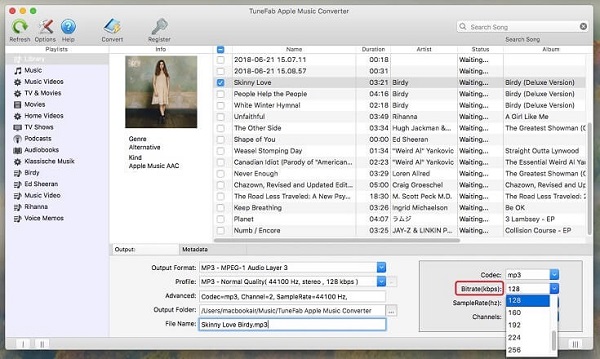
Step 4. Start Converting Apple Music to Android Devices
Once all settings are done properly, you can now start the conversion by clicking the "Convert" button. The automatic conversion will finish in minutes while you take a short break. Afterward you can transfer the converted files to your Android devices for free playback. You can choose either one of these two ways to enjoy Apple Music on your Android devices. Both will work perfectly on Android platform. If your Android is 4.3 or above you can just install Apple Music app directly or install Apple Music Converter with more applicability to convert Apple Music songs. But if your Android is lower than 4.3, you can only install Apple Music Converter to convert those songs to MP3 for free playback on your Android devices.
You can choose either one of these two ways to enjoy Apple Music on your Android devices. Both will work perfectly on Android platform. If your Android is 4.3 or above you can just install Apple Music app directly or install Apple Music Converter with more applicability to convert Apple Music songs. But if your Android is lower than 4.3, you can only install Apple Music Converter to convert those songs to MP3 for free playback on your Android devices.

