>
resources
>
Apple Music Device Limitation
Apple Music Device Limitation: Can I Play Apple Music on Multiple Devices
LAST UPDATED: Mar. 02, 2017
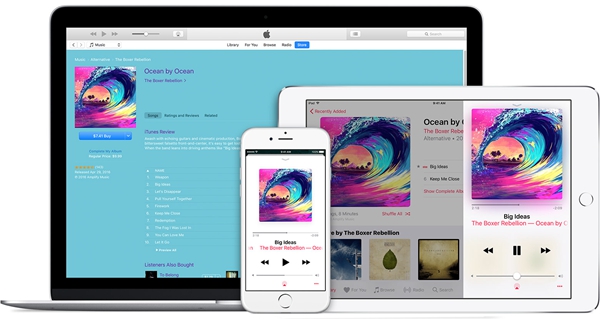 I subscribe to Apple Music and couldn't be happier it is available on iPhone, iPad, iPod touch, Mac and even Windows computer and Android phones. However, recently I meet a problem.
"I change devices quite a bit to play Apple Music songs. Recently when I try to sign into Apple Music on my new iPhone 7, an alert informed me I had reached my 10 device limit. What happened? What should I do?"
I subscribe to Apple Music and couldn't be happier it is available on iPhone, iPad, iPod touch, Mac and even Windows computer and Android phones. However, recently I meet a problem.
"I change devices quite a bit to play Apple Music songs. Recently when I try to sign into Apple Music on my new iPhone 7, an alert informed me I had reached my 10 device limit. What happened? What should I do?"
How Many Devices Can I Have on My Apple Music or iTunes Account?
The Apple Music Single Membership plan, yours for $9.99 per month, can be associated with up to ten devices. That includes Macs, Windows computer, iPhones, iPads, and Android devices. Five of them can be computers. If you have reached the 10 device limit, you have to remove a device from your account before you can sign into Apple Music on a new device. Your iPhone, iPad, iPod touch, Mac, PC, or Android phone automatically associate with your Apple ID and iTunes when you: • Sign in to Apple Music with your Apple ID. • Download music to your iPhone, iPad, or iPod touch in the Music app to listen to when you're offline. • Turn on iCloud Music Library. • Download past purchases that you made in the iTunes Store, App Store, or iBooks Store. • Turn on Automatic Downloads for iTunes Store, App Store, or iBooks Store purchases. • Turn on Family Sharing. • Subscribe to iTunes Match.How to Remove Device from Apple Music/iTunes Account?
It is quite easy. you can remove your associated devices in iTunes on your computer or on iPhone, iPad or iPod touch. Here is how to remove the device from Apple Music account. 1. Launch iTunes on a PC or Mac. 2. If you're not already signed in to iTunes, click on Sign in and enter your credentials. If you are signed in, click on the account profile icon followed by Account Info and re-enter your password when prompted. 3. From the menu bar at the top of your computer screen or at the top of the iTunes window, choose Account > View My Account. Enter your password, then press the Return or Enter key on your keyboard, or click View Account. 4. Scroll to the iTunes in the Cloud section, then click Manage Devices. Then, you'll see information about all of your associated devices. 5. Click Remove to the right of the device that you want to remove.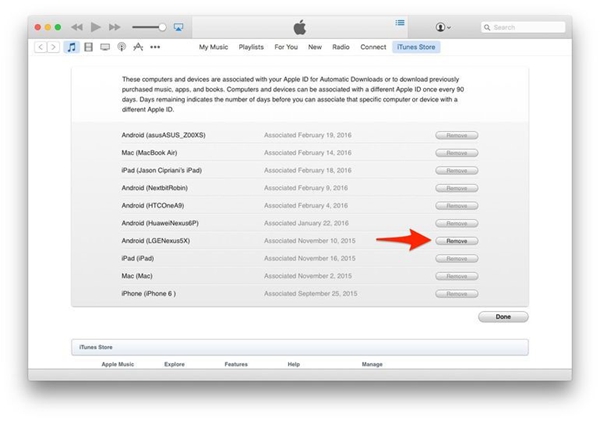
Can I Play Apple Music on Multiple Devices at Once?
No, you cannot. Apple Music limits play to one device at a time. If you want to listen to 2 or more devices at the same time then you'll need a Family Membership, which gives simultaneous streaming access for up to six different people for $14.99 per month.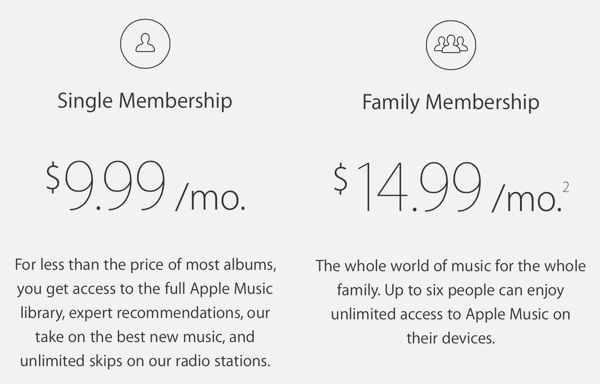
Bonus: How to Play Apple Music on Any Device without Limitation
• Want to get rid of the 10 device limitation? • Want to play Apple Music on multiple devices at once? • Want to play Apple Music on some unsupported devices such as iPod nano, iPod shuffle and MP3 player? Apple Music Converter can help you. Apple Music Converter can remove DRM from Apple Music songs and convert them to your device supported format – MP3. Then, you can play Apple Music songs on any device without needing singing into Apple ID. Best of all, now you can play Apple Music on your old iPod nano, iPod shuffle, iPod classic or other MP3 players. In addition, the converted Apple Music songs won't be disappeared even if you cancel the Apple Music subscription. Free download the trial version of the program and have a try. DownloadDownload Detail Guide: Remove DRM and Convert Apple Music to MP3Popular Articles
- What Bitrate Does Apple Music Stream At? 256kbps
- Apple Music Vs iTunes Match: The Difference and The Relationship
- How to Cancel Apple Music Subscription
- Best 5 Free DRM Removal Software for Mac 2022
- Apple Music Device Limitation: Can I Play Apple Music on Multiple Devices
- Which is Better: Spotify or Apple Music?

