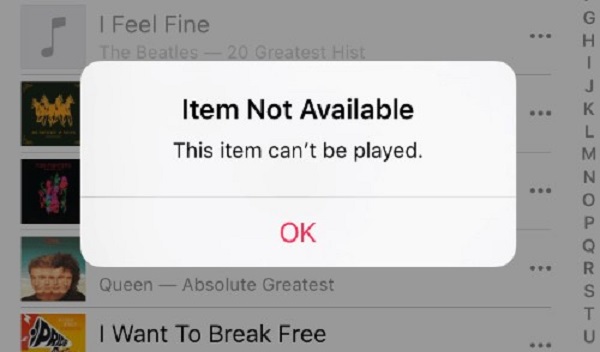
Part 1. How to Fix Grayed Out Songs on Apple Music
Part 2. Tip for Fixing Apple Music Item Not Available Forever
Part 1 How to Fix Grayed Out Songs on Apple Music
Solution 1. Restart your iPhone. Press and hold the on/off button for 4 seconds, you can see a window with "Slide to Power Off" slider on it, slide it. Then turn on iPhone again by pressing the same button until you see Apple logo. Solution 2. Resync Ensure that all of the music is in your iTunes library. On the music tab, use the "Sync Music" button after unchecking every playlist, artist, album, and genre. After syncing your device (which will erase all music from your device), reselect your playlists, artists etc. and re-sync again. Solution 3. Backup and Restore Another method takes a long time but it's a far better way to fix the problem.- First, backup all your songs (or if you think they're safe in the folders, skip this step).
- Remove all data from iTunes library and sync it with your iPhone. (All songs from your iPhone will be removed)
- Now, add all your music folders to iTunes so it starts creating the libraries.
- Then, reboot your iPhone and then sync it with iTunes. All the new music should be on iPhone now.
- In most cases, this will solve your grayed out song issues.
Method 2 Tip for Fixing Apple Music Item Not Available Forever
Try 3 solutions above and check they work. Another way to avoid this situation forever is to save Apple Music playlist to the local document. This way involves Apple FairPlay DRM removal.Apple Music Converter is a well-designed program to convert Apple Music to MP3 format. After the conversion, the Apple Music item will be compatible with your device. You won't meet the unavailable problem again. Follow the guide step by step and you can make Apple Music item available.Step 1. Install and Add Files to the Program
Install Apple Music Converter on your PC. It's not necessary to add Apple Music playlist to the program manually when you launch the program, it will automatically sync.
Step 2. Select MP3 as Output Format
First, please choose Apple Music songs you want to convert from the main interface. Then click "Output settings" > "Output Format" > select "MP3" as Output Format.
Step 3. Set Preference
Click on "Options" button at the top menu, then you can set conversion speed, rename files and keep Metadata tags of MP3 and M4A file. If you have no need for conversion settings, skip this and directly move to the last step.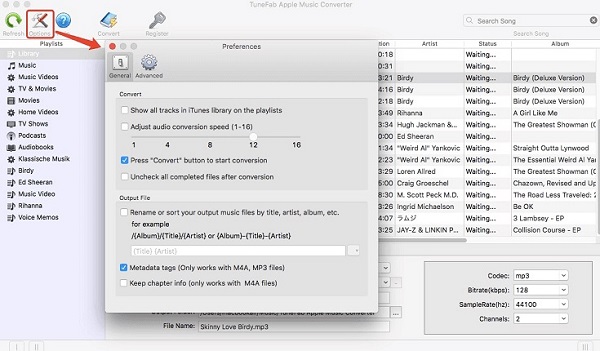
Step 4 Start Conversion
Before you press "Convert" button at the top, go to select "Output Folder" at the bottom of interface. Then, you can continue to start converting Apple Music songs to MP3. The whole process will be finished in short time. Apple Music Converter is your good helper to convert Apple Music to MP3. You can fix Apple Music item not available problem and enjoy music songs freely.
Apple Music Converter is your good helper to convert Apple Music to MP3. You can fix Apple Music item not available problem and enjoy music songs freely.

