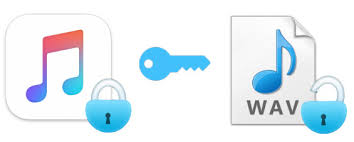 Generally, there are two necessary parts to accomplish the MP4-to-WAV task. To start with, get encrypted M4P converted to DRM-free file. Here we generally invite you to use the easy-to-handle software, Apple Music Converter. But as it does not directly offer the output option for WAV, we first convert M4P to DRM-free MP3. Obviously, the second step is to convert MP3 to WAV at your request. Now let's come to a detailed explanation of the whole M4P-to-WAV conversion process.
Generally, there are two necessary parts to accomplish the MP4-to-WAV task. To start with, get encrypted M4P converted to DRM-free file. Here we generally invite you to use the easy-to-handle software, Apple Music Converter. But as it does not directly offer the output option for WAV, we first convert M4P to DRM-free MP3. Obviously, the second step is to convert MP3 to WAV at your request. Now let's come to a detailed explanation of the whole M4P-to-WAV conversion process.
Part 1. How to Convert M4P to DRM-free File
Apple Music Converter is a splendid M4P converter as it both breakthroughs the DRM barricade and converts M4P to other available formats like MP3, AC3, AIFF, FLAC, etc. Otherwise, why we kindly employ this software is also because you can receive a lossless converted M4P file with all the originate ID3 tags preserved. Moreover, it displays a fast but delicate M4P conversion performance that will perfectly provide you a refreshing conversion experience. This software is a good choice to prepare for converting M4P to WAV.Step1. Get the Apple Music Converter Installed
Apple Music Converter fits both Windows and Mac. Direct download pathways will help you download and install the software.Step2. Select Multiple M4P Songs
Once entering the main page, you can go to either Library or Search box to find your favorite M4P songs. Apple Music Converter supports batch conversion so you can choose quite a few iTunes songs in one time.
Step3. Set Output Format and Folder
Output format and folder are the two necessities in this step. Select "MP3" as the output format and decide up the final output folder. Leave other settings as they are.
Step4. Start Converting M4P to MP3
Click "Convert" button and you can quickly get M4P converted to MP3 as the preparation for WAV conversion.
Part 2. How to Convert DRM-free MP3 File to WAV
As we have converted encrypted M4P to DRM-free MP3, now we need to convert MP3 to WAV. In this part, we adopt VideoSolo Free Video Converter to do the final job. VideoSolo Free Video Converter is a free video & audio conversion software that can help you convert MP3 to WAV easily and quickly. It excellently completes the entire conversion with a satisfactory outcome involving fast speed, lossless quality and batch task. With the aid of VideoSolo Free Video Converter, you can get an ideal WAV song. You just need three simple steps to finally convert MP3 to WAV. Step1. Click "Import the audios" to import the entire converted M4P songs. Step2. Click "Choose the WAV format". Step3. Finally click" Start the M4P to WAV conversion", and you can eventually get WAV songs.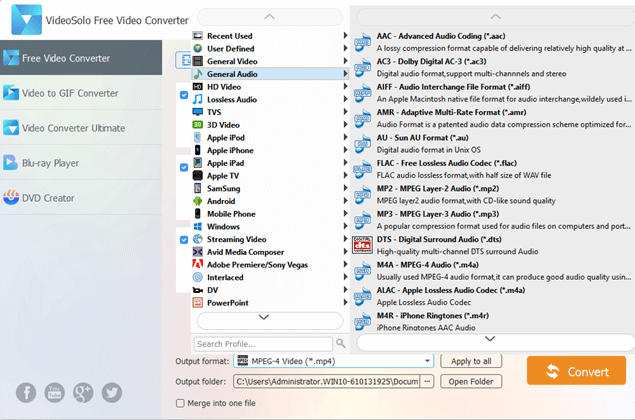 At last, you have effortlessly converted M4P to WAV. Yet DRM restriction has made M4P conversion sound a little different, the practical MP4 to WAV conversion won't take you too much energy.
At last, you have effortlessly converted M4P to WAV. Yet DRM restriction has made M4P conversion sound a little different, the practical MP4 to WAV conversion won't take you too much energy.

