>
resources
>
Fix Apple Music Family Plan Not Working
Apple Music Family Sharing Plan Not Working? Fixed!
LAST UPDATED: Mar. 27, 2017
"I purchased the Apple Music family share plan this afternoon and it works great on my phone. However, when my wife launches music app, she is prompted to sign up for trial. But she should have access to the Apple Music by the family plan I purchased. How can I solve this problem?"
Have you ever encounter this problem that the family sharing doesn't work in Apple Music? Apple Music family sharing allows up to six members of your family to share iTunes and App Store purchases. And it lets you share songs among family members without sharing accounts. It sounds great so many users subscribed the family plan of Apple Music. However, here comes a question - many people asked "why the Apple Music family sharing not working" in many forums like above.
There are many reasons why you can't share you family plan with others. But when family sharing not works properly, you might need to know how to fix this problem. To fix Apple Music family sharing do not work at all, there are some important things you need to check. Below are some possible solutions to solve the problem of Apple Music family sharing not work. Just take a try!
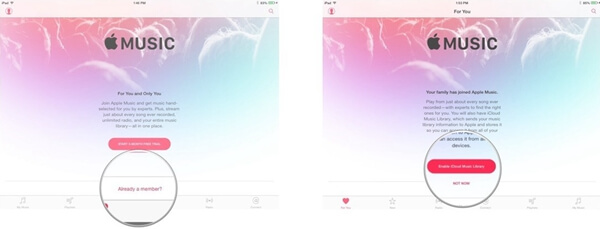 Solution 1: If your family members have already signed up for an Apple Music free trial, this feature might not work. So please check whether any of your members are on a free trial. You only can sign them up as part of your family plan until after their free trial period is over.
Solution 2: Make sure that all the family members are using a unique account for the iCloud, iTunes, and Apple Music library. This does not mean family members should use one single ID to login to all the devices. Instead, it means that each of them should sign in using one unique ID.
Solution 3: If you can't share the content with your family, try logging out of Apple Music and quitting the Music app, then logging back in again. This should help to fix this problem.
Solution 4: In case you still running into the problem, you can try logging out of Apple Music, iCloud, and iTunes on the family member's device, force quitting Apple Music, then trying again.
If absolutely nothing else has worked, you can contact Apple Support. They can help you walk through the problem of Apple Music Family Plan not working. Hope these can solve your problems successfully.
Solution 1: If your family members have already signed up for an Apple Music free trial, this feature might not work. So please check whether any of your members are on a free trial. You only can sign them up as part of your family plan until after their free trial period is over.
Solution 2: Make sure that all the family members are using a unique account for the iCloud, iTunes, and Apple Music library. This does not mean family members should use one single ID to login to all the devices. Instead, it means that each of them should sign in using one unique ID.
Solution 3: If you can't share the content with your family, try logging out of Apple Music and quitting the Music app, then logging back in again. This should help to fix this problem.
Solution 4: In case you still running into the problem, you can try logging out of Apple Music, iCloud, and iTunes on the family member's device, force quitting Apple Music, then trying again.
If absolutely nothing else has worked, you can contact Apple Support. They can help you walk through the problem of Apple Music Family Plan not working. Hope these can solve your problems successfully.

 >
>
 Don't need to face the bothersome issue to set up Apple Music family plan. Only get an Apple Music Converter, you can share with all the music tracks with your family now. If you have any other problems, please leave them below or contact us. Thank you for your reading.
Don't need to face the bothersome issue to set up Apple Music family plan. Only get an Apple Music Converter, you can share with all the music tracks with your family now. If you have any other problems, please leave them below or contact us. Thank you for your reading.
Part 1. How to Fix Family Plan Not Working in Apple Music?Part 2. Another Best Way to Share Apple Music with Your Family
Part 1. How to Fix Family Plan Not Working in Apple Music?
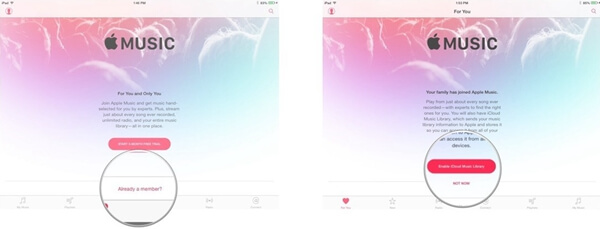 Solution 1: If your family members have already signed up for an Apple Music free trial, this feature might not work. So please check whether any of your members are on a free trial. You only can sign them up as part of your family plan until after their free trial period is over.
Solution 2: Make sure that all the family members are using a unique account for the iCloud, iTunes, and Apple Music library. This does not mean family members should use one single ID to login to all the devices. Instead, it means that each of them should sign in using one unique ID.
Solution 3: If you can't share the content with your family, try logging out of Apple Music and quitting the Music app, then logging back in again. This should help to fix this problem.
Solution 4: In case you still running into the problem, you can try logging out of Apple Music, iCloud, and iTunes on the family member's device, force quitting Apple Music, then trying again.
If absolutely nothing else has worked, you can contact Apple Support. They can help you walk through the problem of Apple Music Family Plan not working. Hope these can solve your problems successfully.
Solution 1: If your family members have already signed up for an Apple Music free trial, this feature might not work. So please check whether any of your members are on a free trial. You only can sign them up as part of your family plan until after their free trial period is over.
Solution 2: Make sure that all the family members are using a unique account for the iCloud, iTunes, and Apple Music library. This does not mean family members should use one single ID to login to all the devices. Instead, it means that each of them should sign in using one unique ID.
Solution 3: If you can't share the content with your family, try logging out of Apple Music and quitting the Music app, then logging back in again. This should help to fix this problem.
Solution 4: In case you still running into the problem, you can try logging out of Apple Music, iCloud, and iTunes on the family member's device, force quitting Apple Music, then trying again.
If absolutely nothing else has worked, you can contact Apple Support. They can help you walk through the problem of Apple Music Family Plan not working. Hope these can solve your problems successfully.
Part 2. Another Best Way to Share Apple Music with Your Family
Still have a question about Apple Music and family sharing? You can use Apple Music Converter to help you share Apple Music with your family members. Apple Music Converter is a music converter which can break the limitation of Apple Music and convert Apple Music to MP3, M4A, FLAC, AIFF, etc. with 3 steps. Once you get the DRM-free Apple Music, you can share these songs with your family. Let's see how to convert Apple Music to other format for sharing with your family freely.Step 1. Select the Apple Music You Want to Share
Launch Apple Music Converter, iTunes will be automatically launched. Apple Music tracks are listed in "Playlist" on the left panel. Tick the songs you want to share with you family member. Note: Please make sure you have authorized your computer with the same Apple ID.
Step 2. Choose Output Format
Choose MP3 as output format in output settings tab because MP3 works well with almost all devices. To get the high-quality Apple Music tracks, you can adjust the profile settings from the given options. >
>
Step 3. Convert Apple Music to MP3 for Sharing
Now you can simply click "Convert" button start converting Apple Music. The 16X faster speed will save you a lot of time. You can go to the destination folder to find your Apple Music files after conversion. Don't need to face the bothersome issue to set up Apple Music family plan. Only get an Apple Music Converter, you can share with all the music tracks with your family now. If you have any other problems, please leave them below or contact us. Thank you for your reading.
Don't need to face the bothersome issue to set up Apple Music family plan. Only get an Apple Music Converter, you can share with all the music tracks with your family now. If you have any other problems, please leave them below or contact us. Thank you for your reading.
Popular Articles
- What Bitrate Does Apple Music Stream At? 256kbps
- Apple Music Vs iTunes Match: The Difference and The Relationship
- How to Cancel Apple Music Subscription
- Best 5 Free DRM Removal Software for Mac 2022
- Apple Music Device Limitation: Can I Play Apple Music on Multiple Devices
- Which is Better: Spotify or Apple Music?

