A Creative Way to Access Apple Music on Kodi
Are There Any Add-Ons That Allow Apple Music Streaming in Kodi?
Kodi is an open source software media center, allowing you to access all kinds of content, including videos and music. It is really an impressive software for anyone who wants to share music or videos around the home.
Then, can we access Apple Music on Kodi? Are there any add-ons that allow Apple Music streaming in Kodi?
No! At present, there is no add-on that allows Apple music streaming in Kodi. The only way you can access Apple Music songs on Kodi is to download Apple Music offline and add Apple Music tracks to Kodi's library.
However, then, you will encounter two troubles:
1. Apple Music tracks are DRM-protected that Kodi will refuse to play.
2. Apple Music tracks are all in the M4P format which is not supported by Kodi.
In this post, I will show you how to remove DRM from Apple Music and convert them to MP3 with 3 steps. Then, you can add Apple Music songs to Kodi for playback easily.
People Also Read:
• How to Play Apple Music on Roku [4 Easy Ways]• How to Cast and Play Apple Music on Chromecast
How to Convert Apple Music to Kodi Supported Format?
On the music front, Kodi can play a slew of formats, including AAC, MP3, and OGG. TuneFab Apple Music Converter can convert Apple Music songs in M4P format to MP3 easily. Also, it can remove DRM from Apple Music.
This software is quite easy-to-use and you can finish the whole process in 3 steps. Follow the guide below to start.
Preparation:
• Make sure you are an Apple Music subscriber.
• Install the latest version of iTunes on your computer and add your favorite Apple Music songs to iTunes library.
• Install TuneFab Apple Music Converter on your computer.
Step 1. Select Apple Music Songs
After installing the program, start it on your computer. iTunes will be opened automatically at the same time and it will load all media files on your iTunes library. Now, click "Music" or other playlists on the left side of the program, then you can choose all Apple Music songs you want to stream on Kodi.

Step 2. Specify Output Format
In "Output Settings" section, choose "MP3" as the output format and select the bitrate as 256kbps to retain the same quality.
Click "Options" in the top left menu bar, you can also adjust the conversion speed and the output files' name.

Step 3. Convert Apple Music to MP3
Click "Convert" button. The program will start to strip DRM from Apple Music and convert them to MP3.

Steps to Add Apple Music to Kodi
Step 1: On the Home menu select Music from the menu items, then select Enter files section.
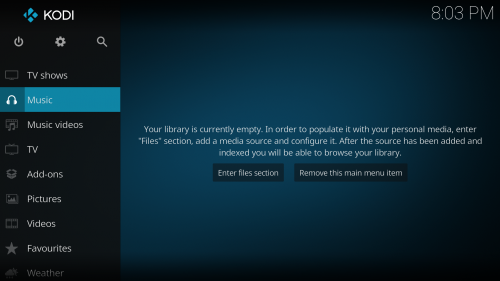
Step 2: In the Music File Browser select Add music.
Step 3: In the Add music source window select Browse. You can also manually add your source by selecting the box with the typing in your path. If you chose to do it this way skip to Step 5.
Step 4: In the Browse for new share window, navigate to where your converted Apple Music songs are stored, select the folder and then select OK.
Step 5: You will now be taken back to the Add music source window where under Enter a name for this media source you can name your media source. If you don't enter a name then, by default, Kodi will use the folder name as the name for your source. You can then select OK.
Step 6: You will now be asked if you wish to add your media source to the library. If you do, then select Yes, if you do not, then select No. By selecting No you will only have the option of accessing your media through the Music file browser.
Step 7: If you selected Yes Kodi will begin scanning your source to the library.
Step 8: Once your library is scanned you will be able to see & access Recently added albums, Random albums, Random Artist & Unplayed albums on the Home menu.
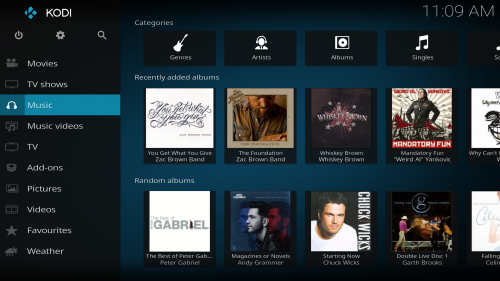
- 5 Methods to Remove DRM from M4P Files [Fixed]
- 5 Ways to Convert Apple Music to MP3 [Latest Update]
- How to Remove DRM from Apple Music [4 Best Solutions]
- Ultimate Ways to Convert AAX to MP3 [Fast and Safe]
- How to Convert Audible AA Files to MP3 [Simple Ways]
- How Can I Listen to Apple Music on iPod Touch? Solved!

