5 Methods to Remove DRM from M4P Files [Fixed]
To deliver the music for streaming with awesome sound quality, Apple Music has utilized M4P, an advanced audio encoder to encode its streaming songs for people to shuffle in the app. Meanwhile, to regulate the music content usage, Apple also adopted the Digital Rights Management (so called DRM) to encryption all the streaming music in Apple Music, prohibiting people from downloading them without membership subscription, streaming with third-party players, or transferring for illegal purposes.
Even though DRM can safeguard the benefits of the music creators to some extent, it brings inconvenience for people to enjoy in a flexible way. Therefore, this post will mainly concentrate on providing the solutions to remove DRM from M4P songs for personal purposes. If you also consider setting free your Apple Music streaming journey, you should not miss now. Please scroll down and keep reading for getting the solution to work it out.
People Also Read:
• How to Remove DRM from Apple Music [4 Best Solutions]• How to Remove DRM from iTunes Music and Movies
Part 1. Is M4P DRM Removal Possible? Is it Legal to do this?
Seemingly, DRM removal is not an easy job because it would involve the decoding techniques suit to unlock the DRM protection. Actually, with a professional DRM removal program, you don't need to worry about such issue, as the program only takes several easy clicks to complete the removal for you in minutes. In other words, you only need to discover a reliable program to assist you to process such job for you.
However, you should pay attention to the copyright regulation before proceeding the M4P DRM removal. As the world is paying higher attention to protect the copyright of the streaming content, in that safeguard and value the hard work of the content creators, you need to make sure that you have gained the permission to remove DRM from the streaming media and download them only for personal use. Otherwise, you would accuse of breaking the copyright law, especially when you utilize the DRM-free content for any commercial purpose, which leads to the actual loss of the content creators.
Part 2. Remove DRM from M4P Music Without Loss of Quality
To manipulate the M4P DRM removal, as mentioned, you require the assistance from a reliable third-party DRM removal program. Apple Music Converter is such an outstanding helper, who can give you a favor to unlock DRM encryption on Apple Music's M4P songs, and convert them to popular encoders such as MP3, AC3, FLAC, M4A, M4R, AIFF, and so forth. During the conversion, Apple Music Converter will also retain the original quality and full ID3 information. Plus, the super-fast conversion speed and batch convert feature, Apple Music Converter ranks at the top 1 place for a large group of users to utilize for processing the DRM removal on computers.
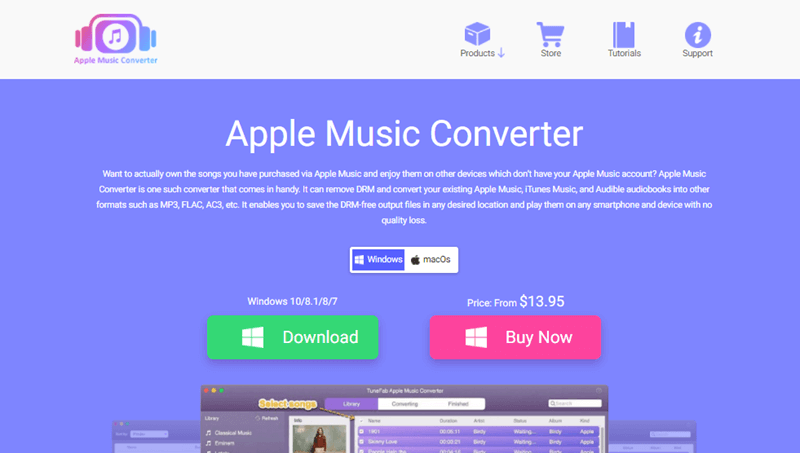
Here shows you the detailed procedures of utilizing Apple Music Converter to remove M4P DRM and convert the songs to popular encoders like MP3. Please check.
Step 1. Install Apple Music Converter and iTunes
First, please install Apple Music Converter on your computer freely. This program provides the free trial, which requires no charge for new users to experience the full features. Please remember to install iTunes as well, or the program would fail to synchronize the library for you.
Step 2. Select Protected M4P Songs to Convert
As Apple Music Converter is well installed, launch the program and it will detect iTunes for connecting to import the whole iTunes Library. You can directly select the playlist and M4P songs to proceed the conversion when iTunes Library is loaded in the converter.

Step 3. Determine Output Encoder and Audio Parameters
Subsequently, turn to Output Settings for determining the Output Format, Output Quality, and more Advanced parameter settings such as Codec, Bitrate, Sample Rate, and Channels for exporting the DRM-free M4P songs.

Step 4. Remove DRM from M4P Songs
Eventually, let's come to the final step to convert the protected M4P songs. You ought to click on the Convert button to proceed removing DRM from the protected M4P songs and convert them to a popular encoder for exporting locally.

When the conversion is fully completed, you can turn to Finished module and access the converted DRM-free songs offline by clicking on the View Output File button.
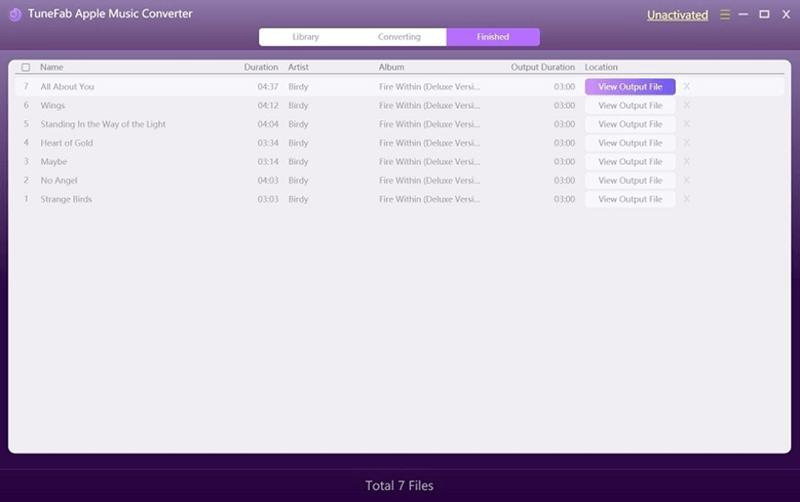
Part 3. Make M4P Songs DRM-Free Using VideoSolo Music Recorder
Despite utilizing a converter, it is also a rational option to use a recorder to flexibly control the audio recording to turn M4P songs in DRM-free status.
VideoSolo Screen Recorder is a quality-lossless option you can utilize to capture M4P protected songs and output the recordings to DRM-free audio files with original sound quality retained. It offers hotkeys for more convenient control on the M4P songs recording process. The following procedures are provided for the first-time users to master the way to manipulate this program:
1. First, launch VideoSolo Screen Recorder and enter the Audio Recorder from its main feed.
2. Adjust the system volume to your preferable sound level. The microphone volume can be turned off to avoid recording extra noise.
3. Play the M4P song on your computer, meanwhile, control VideoSolo Screen Recorder to initiate the recording.
4. When the music ends, stop the recording and turn to the preview window for saving the recorded M4P song in DRM-free file locally.
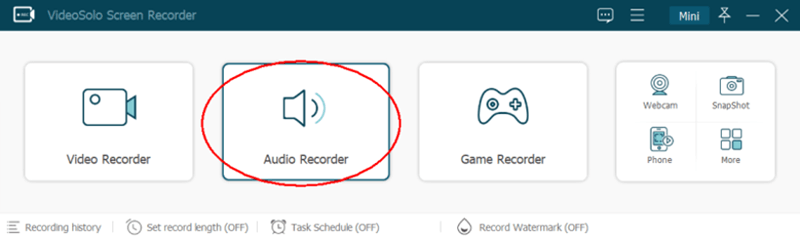
Compared with Apple Music Converter:
1. This method would be a bit time-consuming when you get a list of M4P songs to record.
2. The free trial version only supports to record 3 minutes of the song unless you purchase its registered license.
Part 4. Convert DRM-Protected M4P File with Online Converter
Consider converting protected M4P files without third-party program installed to occupy your storage space? Try out the online converter now! There are many free online platforms such as Zamzar, Online-Convert, Convertio, FileZigZag, and more, offering stable functions to convert M4P files smoothly. As they are web-based services, you can access the platforms utilizing any device, no matter you are a computer or mobile user. Now, take FileZigZag as an example to preview how such online converter functions to convert M4P to other popular encoder with only a web browser:
1. Turn to FileZigZag in web browser.
2. Directly drop the M4P files to the converter for uploading to the converter.
3. Select an output encoder, such as MP3, to export the audios.
4. Process the conversion and wait for it to complete. You will get a download button to save the converted files offline when the conversion is done.
However, you need to pay attention that not all the online converters would function to convert the protected M4P files. Please select the workable one when your M4P files are DRM-protected.
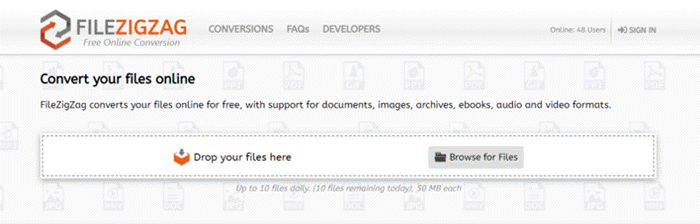
Compared with Apple Music Converter:
1. Not all online converters can remove DRM from M4P files.
2. Most online converters can only convert 10 files each day, and each of them could not exceed 100MB (or even 50MB).
Part 5. Remove DRM by Burning M4P to CD on iTunes
Although Apple has prohibited people to remove DRM from M4P songs in a direct path, its iTunes app still functions to burn M4P songs to CD, then revert to rip them from CD again to remove the DRM encryption. This solution would be a bit complicated, and you ought to prepare a blank CD disc before proceeding the DRM removal. Then by following the manipulation guide below, you can proceed to remove DRM from the protected M4P songs now:
1. Open iTunes app and insert the blank CD disc.
2. Please turn to File >> New Playlist to create a new playlist with all the protected M4P songs saved to it.
3. Subsequently, right-click the playlist and select to Burn Playlist to Disc. Confirm the CD burning type to be Audio CD and start burning the songs to the blank CD disc immediately.
4. The final step is to rip the burned songs back to computer again. Please turn to Edit >> Preferences >> General to open Import Settings window.
5. Select MP3 Encoder as the Import Using format, then insert the CD again and confirm Yes to start ripping the music.
This time, when the songs are ripped to your computer again, they are saved in DRM-free status, in that you can enjoy them freely without any restriction placed by Apple.
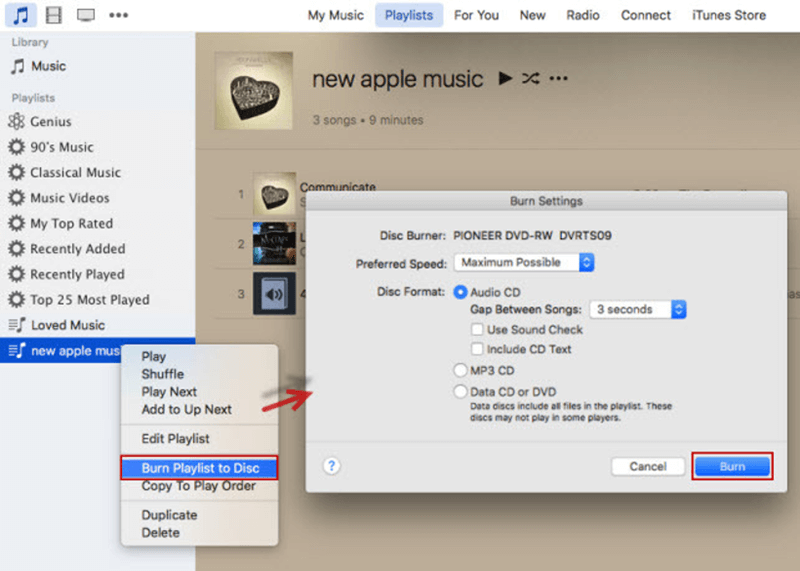
Compared with Apple Music Converter:
1. The DRM removal process would be more complicated.
2. You need to prepare a blank CD disc in advance.
3. The whole process would be a bit time-consuming as iTunes would work slowly to burn and rip CD both.
Part 6. Finish M4P DRM Removal via iTunes Match
Since 2009, Apple released a new audio format, iTunes Plus, which is the 256kbps AAC encoder to encode the songs purchased from iTunes Store. If you get any protected M4P songs bought before 2009 from iTunes Store, utilizing the iTunes Match service launched by the official and help convert the protected M4P format to DRM-free iTunes Plus and set them free. Here shows you the detailed procedures to complete this manipulation:
1. Launch iTunes app on Windows or Mac to subscribe to the iTunes Match service.
2. Please find the protected iTunes M4P songs. You ought to delete them from the library.
3. Now, there will be an iCloud icon providing behind these songs. Directly tap this download icon and you can successfully turn the protected M4P songs to unprotected status within iTunes Library.
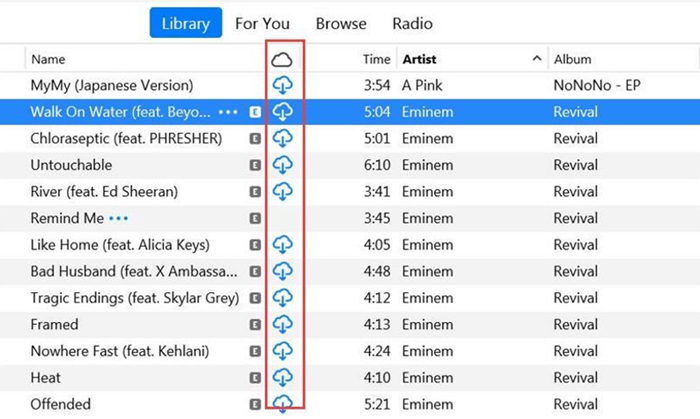
Compared with Apple Music Converter:
1. The cost to subscribe to iTunes Match service would be a bit more expensive.
2. After converting all the existed protected M4P songs you have purchased before to DRM-free files, the iTunes Match service would become useless for many users. But Apple Music Converter still works to convert other content such as Apple Music and Audible books.
Final Words
Processing the M4P DRM removal is not a tough job with these easy solutions. But before proceeding it, you have to make sure that you would only utilize the converted DRM-free songs for personal purposes. Otherwise, you may easily run into copyright infringement and breaking the copyright laws.
- 5 Methods to Remove DRM from M4P Files [Fixed]
- 5 Ways to Convert Apple Music to MP3 [Latest Update]
- How to Remove DRM from Apple Music [4 Best Solutions]
- Ultimate Ways to Convert AAX to MP3 [Fast and Safe]
- How to Convert Audible AA Files to MP3 [Simple Ways]
- How Can I Listen to Apple Music on iPod Touch? Solved!

