>
Tutorials
>
Sync Apple Music to iPod Classic
[Solved] How to Sync Apple Music to iPod Classic
LAST UPDATED: Mar. 14, 2017
iPod Classic is outdated? Of course not! Though the iPod Classic had been removed from Apple Store on September, 2014, there are still many people own an iPod Classic for enjoying music. Have you ever try to sync the new Apple Music to iPod Classic? If so, you will fail to do that with a message from iTunes that "some of the items in the iTunes library were not copied to the iPod because Apple Music songs cannot be copied to an iPod".
• How Can I Listen to Apple Music on iPod Touch? Solved!


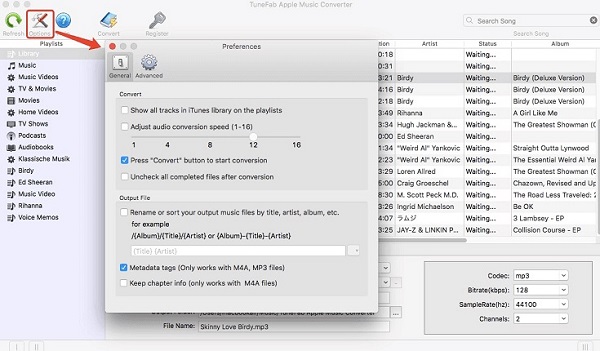

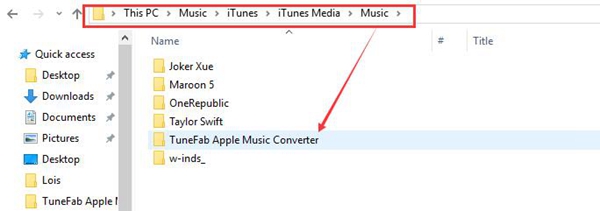 2. Connect your iPod with iTunes. Then, click "Music" > "Sync Music" > "selected playlists, artists, albums, and genres".
3. In "Playlists" sections, choose "Recently added" which includes the Apple Music songs that you put on iTunes library.
4. Click "Apply" and iTunes will sync the converted Apple Music to your iPod.
2. Connect your iPod with iTunes. Then, click "Music" > "Sync Music" > "selected playlists, artists, albums, and genres".
3. In "Playlists" sections, choose "Recently added" which includes the Apple Music songs that you put on iTunes library.
4. Click "Apply" and iTunes will sync the converted Apple Music to your iPod.
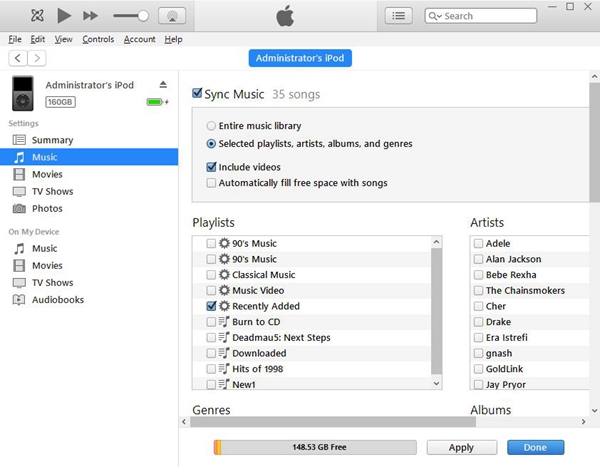 Now all the annoying DRM will gone! With Apple Music Converter, you can listen to Apple Music on iPod Classic easily. There is no doubt Apple Music Converter is a fantastic software that can remove DRM from Apple Music, M4P music, Audiobooks with few steps. What’re you waiting for? Just go for it!
Now all the annoying DRM will gone! With Apple Music Converter, you can listen to Apple Music on iPod Classic easily. There is no doubt Apple Music Converter is a fantastic software that can remove DRM from Apple Music, M4P music, Audiobooks with few steps. What’re you waiting for? Just go for it!
People Also Read:
• How Do You Put Apple Music on iPod Nano?• How Can I Listen to Apple Music on iPod Touch? Solved!
Part 1. Why you Can’t Sync Apple Music to iPod ClassicPart 2. How to Listen to Apple Music on iPod Classic
Part 1. Why you Can’t Sync Apple Music to iPod Classic
This is mainly because a record label requirement: In theory, you could sync an iPod Classic with Apple Music tracks, then cancel your Apple Music subscription and continue rocking out to those "copied" tracks forever. So, to prevent piracy, it is impossible to transfer and listen to Apple Music on iPod Classic. However, there are still some people ask help for listening Apple Music on iPod Classic on Apple forum. • "I recently decided to try Apple Music, basically because I want to add more music to iPod Classic. When I tried to sync the album I want to my iPod, it won’t work. If I can't add the Apple Music to my iPod, then I more than likely won't keep Apple Music. Any help is greatly appreciated!" • "How can I sync Apple Music songs to my 2nd gen iPod Classic? An error message pops up from iTunes says the Apple Music can’t be copied to iPod. Any method to help me?" • "Will Apple Music work with iPod Classic? I really want to listen to Apple Music on my old iPod Classic." In fact, you just only need to get an Apple Music Converter to help you convert Apple Music to iPod supported format. Then all the problem can be solved easily. Now let’s see how to convert DRM-ed Apple Music to iPod Classic.Part 2. How to Listen to Apple Music on iPod Classic
To play Apple Music on iPod Classic, it requires a professional DRM removal tool instead of some general music converter. So, I highly recommend Apple Music Converter to you. You can convert Apple Music, iTunes M4P and Audible audiobooks to MP3, FLAC, M4A, MKA, etc. for enjoying on iPod Classic. It just takes 4 steps to convert your downloaded Apple Music songs to usual format with original quality. But to get started, check out the audio format supported by iPod Classic first. • AAC (8 to 320 Kbps) • Protected AAC (from iTunes Store) • Protected AAC (from iTunes Store) • MP3 VBR • Audible (formats 2, 3, 4, Audible Enhanced Audio, AAX, and AAX+) • Apple Lossless • AIFF • WAVStep 1. Download and Install Apple Music Converter
Download the Apple Music Converter according to your OS from the button above. After install it, run this program on your computer. iTunes will be pop out at the same time.
Step 2. Check and Select Apple Music Tracks
Find and open the Playlist that include the Apple Music you want to sync to iPod Classic. It will show all your Apple Music songs in iTunes on the right panel. Tick the check box to select the Apple Music songs or directly search the name of the Apple Music on the search bar.
Step 3. Choose Output Format
Just open the drop-down list of output format and select the MP3 or M4A format compatible with iPod Classic. Besides, the output path is also available to be changed if required.
Step 4. Change the Conversion Speed
You are able to adjust the conversion speed from 1X to 16X by clicking "Option" > "Preference Window" > "Set Custom conversion speed for audio convert". Now drag the icon to the conversion speed you need.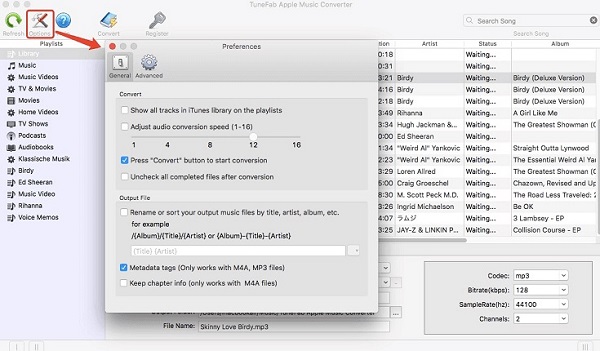
Step 5. Convert Apple Music to Usual Format
Click the button "Convert" to start the conversion. When it all done, you can go to your destination folder and transfer the Apple Music to iPod Classic.
Step 6. Sync Apple Music to iPod Classic with iTunes
1. Copy the converted Apple Music songs on your iTunes library on your computer.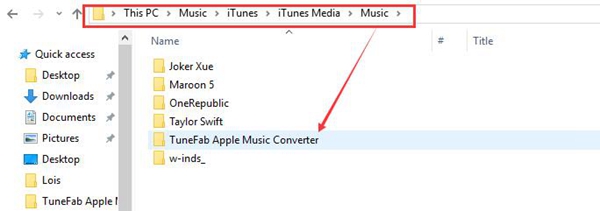 2. Connect your iPod with iTunes. Then, click "Music" > "Sync Music" > "selected playlists, artists, albums, and genres".
3. In "Playlists" sections, choose "Recently added" which includes the Apple Music songs that you put on iTunes library.
4. Click "Apply" and iTunes will sync the converted Apple Music to your iPod.
2. Connect your iPod with iTunes. Then, click "Music" > "Sync Music" > "selected playlists, artists, albums, and genres".
3. In "Playlists" sections, choose "Recently added" which includes the Apple Music songs that you put on iTunes library.
4. Click "Apply" and iTunes will sync the converted Apple Music to your iPod.
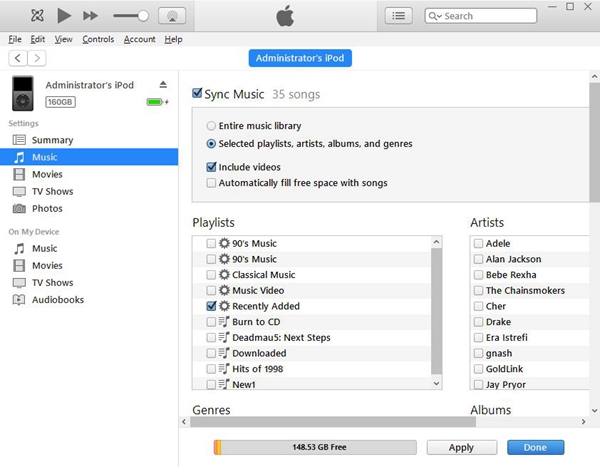 Now all the annoying DRM will gone! With Apple Music Converter, you can listen to Apple Music on iPod Classic easily. There is no doubt Apple Music Converter is a fantastic software that can remove DRM from Apple Music, M4P music, Audiobooks with few steps. What’re you waiting for? Just go for it!
Now all the annoying DRM will gone! With Apple Music Converter, you can listen to Apple Music on iPod Classic easily. There is no doubt Apple Music Converter is a fantastic software that can remove DRM from Apple Music, M4P music, Audiobooks with few steps. What’re you waiting for? Just go for it!
Popular Articles
- 5 Ways to Convert Apple Music to MP3 [Latest Update]
- How to Remove DRM from Apple Music [4 Best Solutions]
- How to Convert Audible AA Files to MP3 [Simple Ways]
- M4P to MP3 – How to Batch Convert M4P to MP3
- Ultimate Ways to Convert AAX to MP3 [Fast and Safe]
- Convert M4P to M4A Tutorial [Top 4 Methods]

