More and more people tend to listen to audiobooks today, instead of buying the traditional books in physical store to read. To meet this need, Audible has been greatly developed to be the largest audiobooks resources provider online to bring people countless digital audiobook contents to listen to. However, although some popular systems support to download Audible app for streaming the Audible audiobooks conveniently, there are still many devices that are not compatible with it. Today’s article will show you the easy ways to Chromecast Audible audiobooks to TVs or speakers for having better Audible playback experience. You can have a look now.
People Also Read:
• How to Sync Audible to Apple Watch without A Phone Nearby• How to Stream Audible Audiobooks to Roku
Part 1. How to Cast Audible Audiobooks to Chromecast on Computer
When you are considering casting Audible books to Chromecast on your computers, the biggest problem is that Audible will stop you from downloading the audiobooks offline and move outside Audible platform. This happens because of the DRM protection added on Audible’s AA and AAX files. As a result, you need to remove DRM from the Audible audiobooks before starting to cast them to Chromecast.
To unlock Audible books and download them to DRM-free digital files, Apple Music Converter must be the best help. It provides reliable DRM removing service to both Windows and Mac users, and people can easily download the Audible books for saving as the common MP3, M4A, AAC, AC3, AIFF, and AU formats. When you get the audio files, you can directly cast them on Chromecast then playback on TVs or connected speakers without using Audible app.
Key Features:
• Converts Audible audiobooks, Apple Music, and iTunes Music to common formats without DRM in one software
• Keeps the lossless quality to output audio files
• Supports up to 10X faster speed to convert audiobooks quickly
• Saves the original ID3 tags and metadata information for easily files management offline
• Detects songs and Audible books saved in iTunes Library automatically
How to Remove Audible Audiobooks DRM for Casting on Chromecast
Step 1. Step 1. Connect Apple Music Converter with iTunes
When you have installed Apple Music Converter on your computer, open the software and it will also run iTunes to build the connection automatically.Therefore, you should install iTunes before opening Apple Music Converter, and also save the Audible audiobooks to iTunes Library at first.
Step 2. Select Audible Audiobooks to Download
After connecting to iTunes successfully, Apple Music Converter will detect the iTunes Library and directly show you the playlists. You just need to select the Audible audiobooks you want to cast on Chromecast in the “Library” of Apple Music Converter.

Step 3. Choose Output Format
Now you can select an output format from MP3, M4A, AAC, AC3, AIFF, and AU options in “Output Format” under the “Output Settings” section.
You can also change other output settings of the audio files such as the “Codec”, “Channels”, “SamepleRate”, “Bitrate” if you need.

Step 4. Download Audible Audiobooks to DRM-free Files
When the settings are done, directly press the “Convert” button and Apple Music Converter will start downloading the Audible audiobooks to audio files for saving offline.
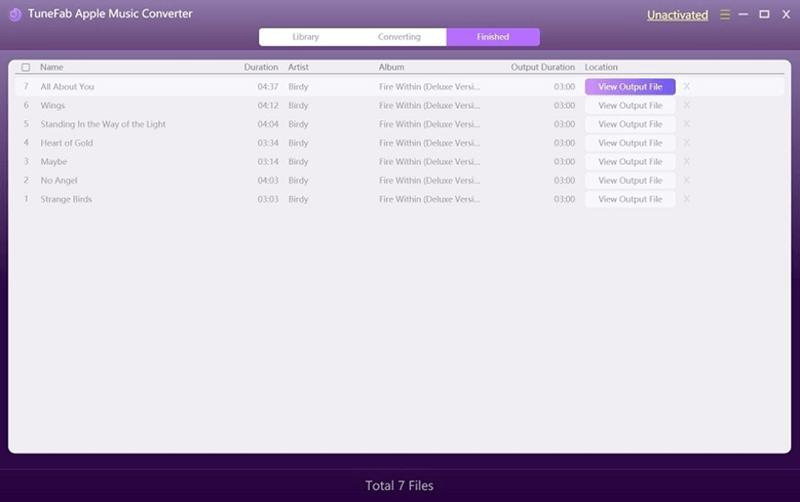
When the Audible audiobooks are downloaded as common digital files without DRM protection anymore, you can directly stream them on Chromecast and play through TVs or other speakers. You just need to sync or import the audiobooks to the Chomecast supporting apps such as Google Home, Google Play Music, and the others. Then in the apps, by connecting to the TVs or speakers, the Audible audiobooks can be casted to playback on them successfully.
Part 2. How to Chromecast Audible for iOS Users
It is a pity that iOS doesn’t not allow its users to Chromecast Audible directly. So how can we use the iOS devices such as an iPhone or iPad to cast Audible audiobooks on Chromecast for playback? You just need to follow several steps provided here.
Step 1. Use your computer to go to Google Play Music’s website for uploading the DRM-free Audible audiobooks to your Google Music account.
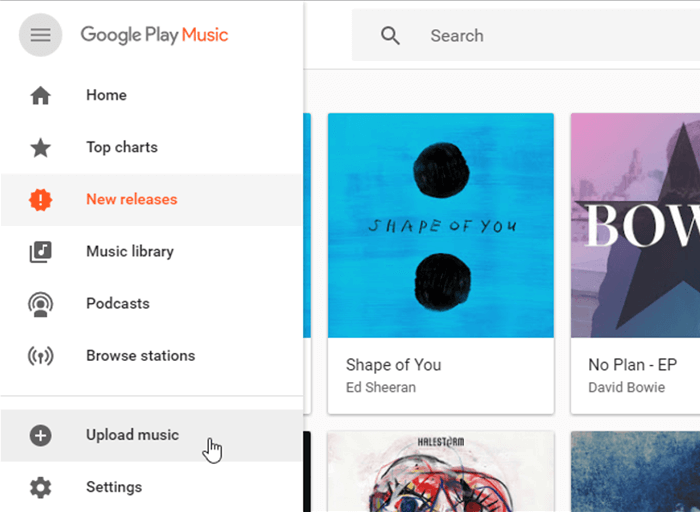
Step 2. Then on your iOS device, open App Store and download the “Google Home” app.
Step 3. Open the app and now you need to connect it to your Chromecast device through Bluetooth. Also, connecting the Chromecast to the TV or speaker you want to play Audible audiobooks on.
Step 4. Check whether the three devices are using the same Wi-Fi. If yes, you can select to “Cast Screen/Audio” in the Google Home app.
Step 5.Finally, just go to Google Play Music and sign in your account for finding the Audible audiobooks you just uploaded. Then open the media file and you can cast them through Chromecast on iOS device.
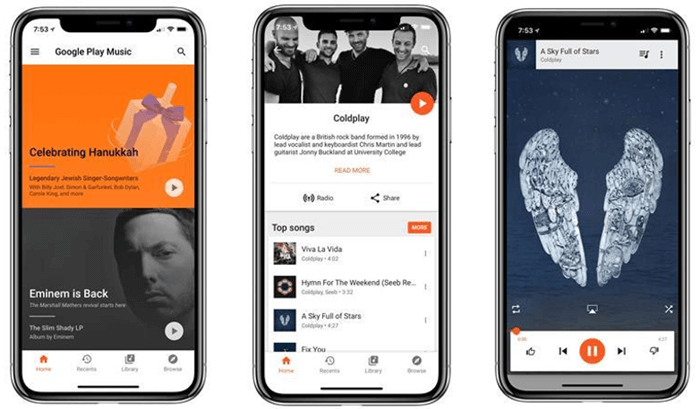
Part 3. How to Chromecast Audible for Android Users
Casting Audible on Chromecast using Android devices would be much simpler because the service is fully supported on the system. Now, just have a look at the guide provided here to try casting Audible books using your Android devices.
Step 1. Directly download the Google Home and Audible Manager apps on the Android device you are using.
Step 2. Connect the Chromecast device with the speaker you need to cast Audible audiobooks on. Also, make sure that they are using the same Wi-Fi.
Step 3. Now open Google Home app, then it will automatically detect the Chromecast device for you. Just go to “Cast Screen/Audio” to connect the Android device with your Chromecast.
Step 4. Finally, directly open an Audible audiobook for playback in Audible app, and the content will be played through Chromecast on your speaker successfully.
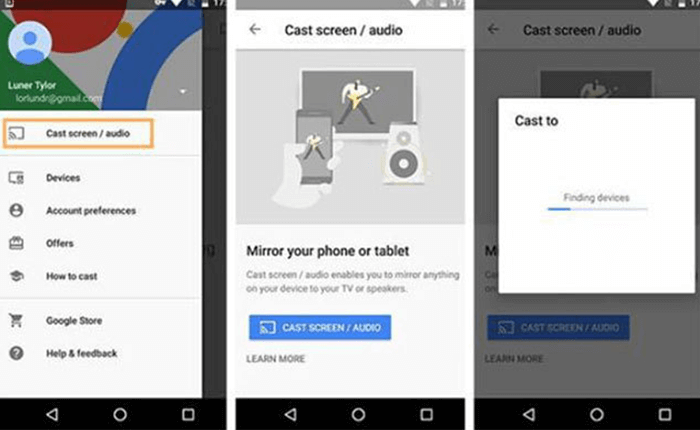
Part 4. How to Chromecast Audible on TV
It is also supported for people to Chromecast Audible books to TV with the help of an Android device. If you also want to enjoy the playback of Audible audiobooks on TV, then you should not miss this guide.
Tip: Actually, when your Android device has the casting function, Google Home is not needed when casting the Audible audiobooks on TV.
Step 1. Use your Android device and go to “Settings”. Here you need to open “Other Wireless Connections” section and turn on the “Multi-screen Interaction” for connecting the Android device to your TV.
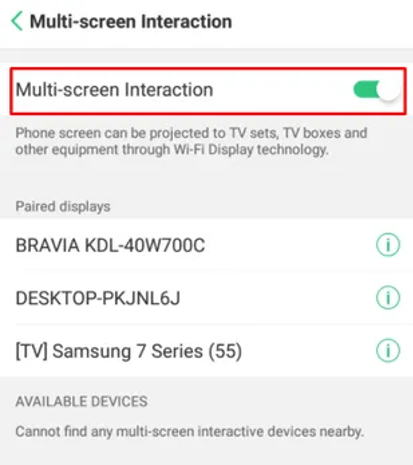
Step 2. When your Android device has connected to TV, open the Audible app and play the Audible book.
Step 3. When the Audible book start playing, it will mirror to the connected TV for playback.
If your Android device doesn’t have the casting function, follow the tutorial in Part 3 to build the connection between Chromecast and your TV, then use the Google Home app on Android for Chromecast the Audible audiobook to playback on the TV.
In Conclusion
It is not difficult to Chromecast Audible audiobooks on different devices even the casting function is not support directly on the devices except for Android. It would be convenient by using Apple Music Converter to remove DRM from the Audible audiobooks at first, because you even don’t need to install Audible app. But anyway, just try the method you consider it as the best.

