To some audible fans, it is quite upset that the audible integration on Sonos is removed
. Because of this, listening to audio books on Sonos becomes uneasy. Although Sonos team announced that the audible service would be back this year, we have to find another way to make our audiobooks available on it right now. We have figured out a method to deal with this.
People Also Read:
• How to Chromecast Audible Audiobooks• How to Sync Audible to Apple Watch without A Phone Nearby
Solution 1: Play Audible Audiobooks on Sonos through the Line-in Connection
Sonos refers to a wireless Home Sound System, which connects to your Wi-Fi and play music freely. The company currently offers six powered speakers (PLAY:1, PLAY:3, and PLAY:5), a soundbar(PLAYBAR), a soundbase(PLAYBASE), and a subwoofer(SUB).

At present, a viable way for Sonos users to play audiobooks is to connect one of your devices with Sonos with an audio cable and build a line-in connection. Make sure your Sonos is supported this function and enable you to play successfully. Once your device connects with Sonos, you can play the music, audiobooks on your devices, then the Sonos would play them, too. Additionally, you can play the playlist on your device automatically if you use the "auto play" on Sonos.
However, the line-in connection requires the authorization on a specific device, which means that you are unable to play the audiobooks through any media players you want. This would be a bad news for some users.
Fortunately, a method can be dealt with this. That is to remove DRM (Digital Rights Management) from audiobooks. Without the protection of DRM, audiobooks are able to be played on any media players or devices. Then you just need to use Sonos controller to select the audiobooks on your devices, they can be played freely.
Solution 2: Remove DRM from Audible Audiobooks to Play on Sonos Easier
We need to take advantage of some apps to help us realize this. Apple Music Converter can be a good choice. It can remove DRM from Audible audiobooks as well as iTunes audiobooks easily. Besides, it can remove DRM from Apple Music and iTunes songs which give you more freedom on listening to wonderful music. It turns them into other format such as MP3. After the removal, the DRM-free audiobooks can be played on Sonos freely.
Let's see the operation procedures below.
Step 1. Install Apple Music Converter
The first basic step you have to do is to download the Apple Music Converter from the official website. Run it, and it will automatically connect with your iTunes.
Step 2. Select the audiobooks
After connected with your iTunes, you are able to see the list of your audiobooks when you click on the "Audiobooks" in “Playlists”. You can choose those you want to convert and tick them.
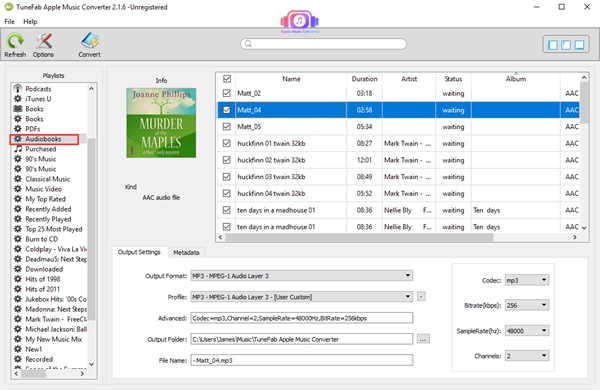
Step 3. The output settings
Choose MP3, M4A, FLAC, AIFF or AC3 as the output format in "Output Settings". Here you can also set the other data such as the bitrate, codec, channels and so on.
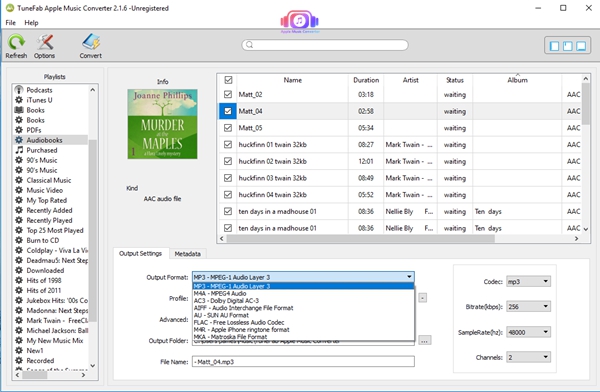
Step 4. Other output settings (Optional)
You can also set the conversion speed in "Options". Besides, the custom format for output file name and other settings can be found here.
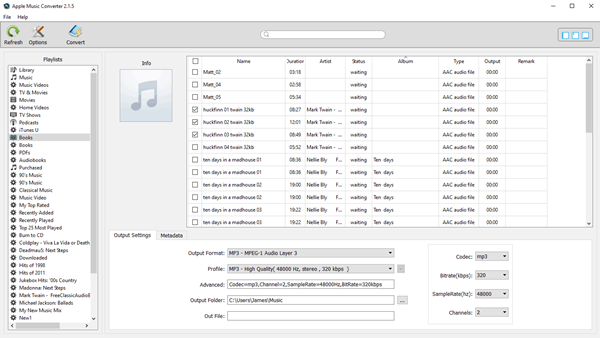
Step 5. Convert the files
After the settings above, you just need to click on the "Convert" button. A seconds later, the audiobooks can be convert into DRM-free files. You can find the converted audiobooks from the "Open Output File".
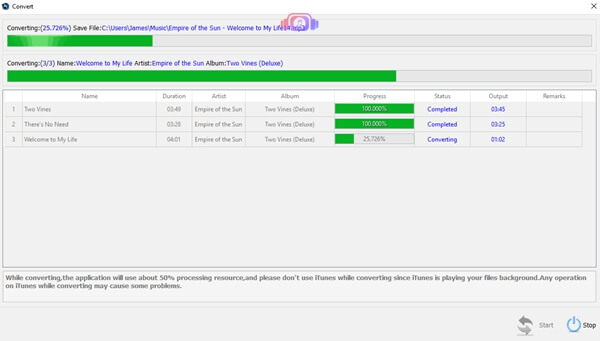
After you get the DRM-free audiobooks, it is easy to play them on Sonos. You don't need to use a Line-in Connection, but only choose the audiobooks through a Sonos controller. In this way, the target of using Sonos to play audiobooks freely can be achieved.

