Yet the focus of music industry has gradually shifted from entity product like CD to digital media, the music entity in the short term still takes up certain and not ignorable position in music market. Apple has explored corresponding function on products based on such need, for example, burning music to CD.
However, some problems may arise when you burn music in M4P format to CD. Let's have a glimpse of them.
People Also Read:
• Best Methods to Burn Apple Music Songs to CD Recommended• M4P to MP3 – How to Batch Convert M4P to MP3
Two Questions:
Question 1: Actually when you right-click the iTunes playlist, you may not find the "Burn Playlist to Disc" option in the dialogue box that pops up. So where does the option go?
Question 2: After you perform this feature following the instructions, you may run into another problem that an error message jumps out, reading "Some of the files cannot be burned to an Audio CD. Do you still want to burn the remainder of this playlist?" So is there anything wrong?
Research and Solution:
Actually these two situations are commonly seen in burning M4P music songs to CD. All in all, these are attributed to the special format, M4P. At present M4P is applied to music purchased in iTunes store before 2009 and current Apple Music. In effect this special format is designed under the protection of Digital Right Management (DRM). All M4P Music are DRM protected that allows users only listen to them on some specific softwares or devices and prevents from burning to CD. So if you want to burn this encrypted music to CD, you need to make some changes to M4P format.
In this case the primary step to burn M4P to CD is to strip the DRM protection and convert M4P to other available and unencrypted formats like MP3 and M4A. Here we use the Apple Music Converter to carry out this goal.
Apple Music Converter, a professional and elusive converter, helps burn M4P to CD. It dedicates to breaking the DRM restrictions and converting the special M4P to other formats. With high conversion rate and lossless quality, it is definitely worth a try.
Five Steps to Burn M4P to CD
Step 1: Install Apple Music Converter
First you should download and install Apple Music Converter. Double click the software icon to launch it. Once you enter the main interface, you will find your iTunes account automatically logged in and your iTunes playlist synced on the left side.
Step 2: Select Preferred M4P Songs
The second step is to select preferred music files. You can go to the playlist in "Library" to select songs you want to burn, or directly go to "Search" box. If you cannot catch the designated file, just click the "Refresh" option at the top menu bar. In addition you can select a few favorite songs in one time as the application supports batch conversion.

Step 3: Arrange Output Settings
Then you seek out "Output Settings" tab at the bottom of the main interface. There are some alternative parameters for you to choose. Select "MP3" or "M4A" format in the dropdown list of "Output Format". Remember to decide which files you want to save the converted songs through browsing the "Output Folder". The converter will automatically prepare fitted statistics on the right side, so just keep them if you don’t have any special requirement.

Step 4: Start "Convert"
Next you click on "Convert" button and then start converting M4P files to MP3/M4A. Selected M4P Music will be converted to the defined output files in a fast and lossless way.

Step 5: Burn Converted M4P to CD
1. Prepare Blank CD and Establish New iTunes Playlist
In this step you should insert a blank CD or CD-RW disc into your computer. Exit the Apple Music Converter and relaunch iTunes. Create new playlist on iTunes and import the converted M4P songs.
2. Find "Burn Playlist to Disc" Option and Adapt Settings
Right-click the playlist or directly click "File" option, and you will see "Burn Playlist to Disc" option in the popup dialog box. Click this option and you can set the burn settings. For those who only have one CD drive, Disc Burner will already have your disc drive listed as the burner. But you will have to select the usable one with one more disc drive. You can also select a preferred speed; choose "Audio CD" as disc format, and check "Include CD Text" to preserve music tracks information.
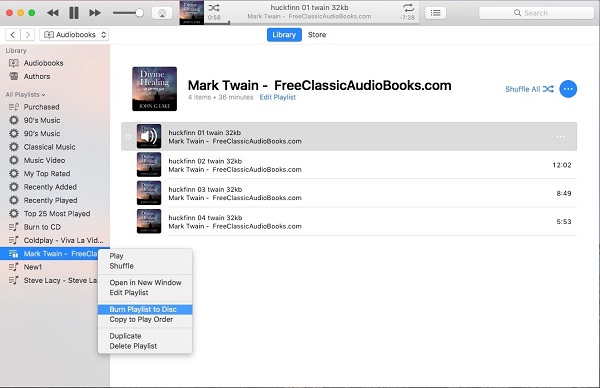
3. Start "Burn"
Then click "Burn" and iTunes starts burning converted M4P music to CD for you.
As such, you've successfully removed DRM from Apple Music tracks easily and exchanged M4P with DRM-free MP3 or M4A files with the help of Apple Music Converter, which relieves authority constraint for you to create M4p songs to CD just with a few clicks. So don't hesitate to have a try. Hurry up to create your favorite M4P music CD.

