How to Convert Audible AA Files to MP3 [Simple Ways]
“I bought 2 audible ebooks and turns out they are in. aa format which my MP3 Player doesn’t support. How can I open the Audible audiobooks on my MP3 Player?”
AA is a high-quality audio format, but it has been added the DRM protection by Audible to protect the audiobooks released on it. With the protected AA format, people can only download the purchased AA Audible files for listening with Audible only. But it is still inconvenient when people want to transfer the AA files for have more flexible playback.
In this article, several easy ways will be introduced to help you easily convert Audible AA to MP3 using both software and an online tool. You can have a look and choose the best way to try.
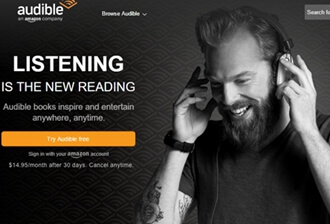
People Also Read:
• Ultimate Ways to Convert AAX to MP3 [Fast and Safe]• 8 Best Ways to Convert iTunes M4B Audiobook to MP3 Lossless
Part 1. How to Convert AA Files to MP3 on Windows/Mac (Without iTunes)
Without using iTunes, the best tool you can use to convert AA files to MP3, meanwhile, remove the DRM protection from the protected Audible books is Apple Music Converter, the most powerful DRM removal software. It can help people to unlock the protection from Apple Music, iTunes music and audiobooks, and also Audible books with very easy steps. By providing the common plain formats such as MP3, M4A, AAC, AC3, AIFF, and AU so that people can then transfer the files to all devices for enjoying the audio playback offline.
Why Choose Apple Music Converter?
• Keeps 100% original quality to convert protected Apple Music, iTunes music/audiobooks, and Audible books
• Saves all ID3 tags, metadata, and also chapter information during converting the songs or audiobooks
• Provides up to 10X faster speed to finish converting the files in batch
• Connects to iTunes for loading the files saved in iTunes Library automatically
How to Convert Protected AA to MP3
Step 1. Download Audible AA Files and Save to iTunes
Before starting the conversion, you need to first download the protected Audible AA books offline and import them to iTunes for saving in iTunes Library. Then you can turn off iTunes.
Step 2. Install Apple Music Converter and Load the AA Files
Now, if you have installed Apple Music Converter, open the software and it will directly load the AA files from iTunes Library. You just need to choose the audiobooks you want to convert to MP3 in “Library” in Apple Music Converter.

Step 3. Choose Output Format and Quality
When you have selected the AA audiobooks, you need to go to “Output Settings” in the bottom of the interface and choose MP3 as the “Output Format”. You are allowed to change the “Output Quality” for converting the audiobooks as well.

Step 4. Convert AA Files to MP3
Finally, simply press the “Convert” button, then your selected Audible AA files will all be converted to MP3 immediately. When the conversion finishes, you will get the DRM-free MP3 audiobooks for playback offline without any limitations!

The DRM-free MP3 audiobooks can be played with any players. Also, you can save them to all devices for enjoying the books more flexibly at anytime you like.
Tips: You can also convert AAX files to mp3 as the same way.
Part 2. Record Audible AA Files to MP3 with Audio Recorder
Using an audio record to save the Audible AA files to MP3 by recording then down is also a convenient and easy method. To do it, VideoSolo Screen Recorder can be a good tool for you to record the AA audios. It has provided a powerful and easy-to-use audio recorder inside the software, which can capture both the system and microphone sound with the simplest process. By providing an audio enhancement mode, VideoSolo Screen Recorder ensures the best quality for recording AA files and save the recorded audios with the digital MP3 or M4A format.
Step 1. Open Audio Recorder in VideoSolo Screen Recorder
VideoSolo Screen Recorder is a computer software, so you should install them to the Windows or Max computer at first. After this, open it and enter its “Audio Recorder”.
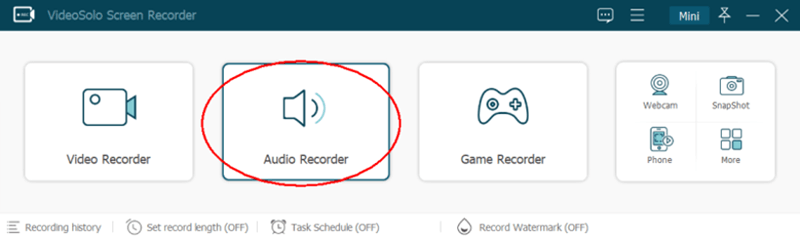
Step 2. Recording Settings Before Starting to Capture
In “Audio Recorder”, adjust the system sound based on your need. Then you can also enter “Preferences” by clicking the “Settings” button. In “Output”, the audio output format for the recording can be selected as MP3.
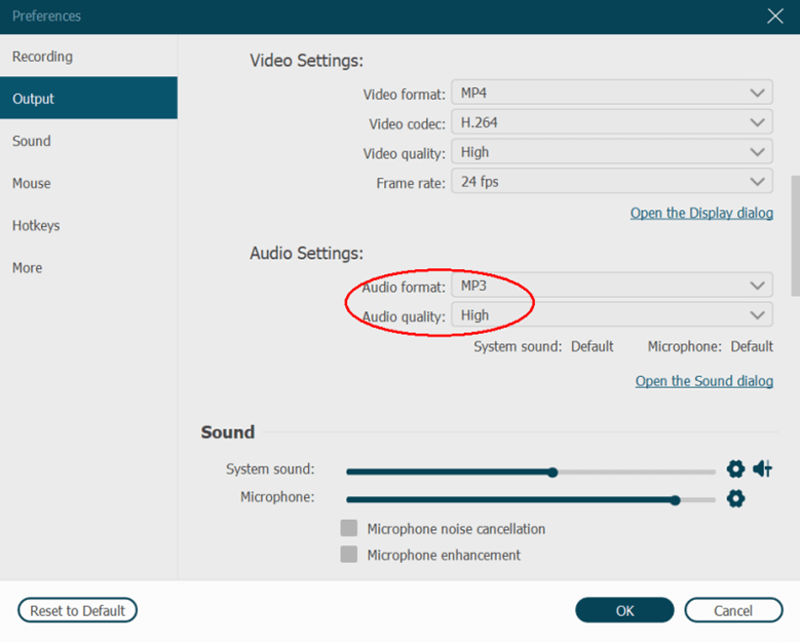
Step 3. Record the Audible AA Audiobook
When the settings are finished, start playing an Audible AA audiobook and also start recording it by clicking the “REC” button in VideoSolo Screen Recorder. In the recording bar, people are allowed to set the “Record Length” to let the software stop the recording automatically when the end time comes.
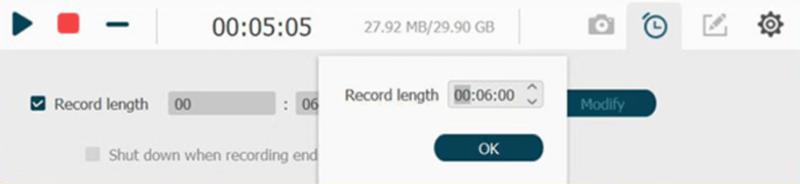
Step 4. Save Recorded AA Audiobook to MP3
Finally, when the recording is done, and you can check the recorded condition in a new preview window. Just press the “Save” button and the recorded audiobook will be saved to MP3 for playback offline.
Tip: However, compared to using Apple Music Converter, the quality of the recordings would still be a little worse because certain noise will be recorded. If you want to use the 100% original quality for converting AA to MP3, it would be better to choose Apple Music Converter.
Part 3. Convert AA to MP3 Online Easily
To convert the local AA files to MP3, there are also many selectable and reliable online converters you can use. For example, Zamzar Audio Converter is one of the free online converters, which don’t need people to pay the fee or install any software for converting files formats online. With the clear guide, everyone can easily use Zamzar to convert AA files to MP3.
Step 1. Open a web browser and go to Zamzar Audio Converter in the new window. You can directly press the “Add Files” button to import the downloaded Audible AA files.
Step 2. After the files are added, you will be guided to choose MP3 as the output format.
Step 3. The moment you select MP3, the next “Convert Now” button will turn green. You just need to press it then the AA files will be converted to MP3 format. You just need to download them after the conversion finishes.
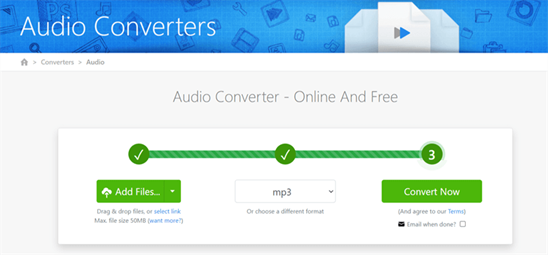
Part 4. Introduction of Audible AA Format – What is AA File?
AA is called Digital Audio format, which is used to save the audiobooks. AA format can store the spoken audio words and supports to save other elements such as the chapters information, bookmarks, and so on. This format is mostly used by Audible for providing high-quality audiobooks with DRM protection. Nowadays, Audible AA files can be supported by iTunes and Audible AudibleManager for playback. As a result, compared to MP3 format, AA files are less compatible, and you can only use iTunes or Audible AudibleManager to listen to the files offline.
In Conclusion
You can have a simple review on the following table to see the differences of using these three methods to convert AA files to MP3:
|
Speed |
Quality |
Disadvantages |
|
|
Apple Music Converter |
10X faster |
100% original |
Free trial can only convert 3 minutes of a song |
|
VideoSolo Screen Recorder |
Based on the song length |
May record noise |
You can’t batch record the audiobooks at once |
|
Zamzar Audio Converter |
Slow |
Good |
The max file size is limited |
By converting AA files to MP3, you can play the audiobooks offline on more players and save them on different devices. It would be more convenient for you to enjoy the content. Just try the best method to get MP3 audios converted from the protected AA files. What’s next? Download AA to MP3 Converter now!
- Ultimate Ways to Convert AAX to MP3 [Fast and Safe]
- How to Convert Audible AA Files to MP3 [Simple Ways]
- 9 Best Methods to Convert Audible to MP3 [Free/Paid]
- 8 Best Ways to Convert iTunes M4B Audiobook to MP3 Lossless
- How to Remove Audible DRM Without iTunes [5 Solutions]
- How to Play M4B Audiobooks on Android

