How to Export iTunes Music/Playlists to MP3
A frustrating fact for today's music streaming services should be the unconnectable library among different platforms. When you get a large iTunes Library, but consider switching to another platform like Spotify, it seems impossible to export the whole iTunes Library for transferring to other platforms.
The unavailability would be more obvious when you get some protected iTunes Music, as Apple has encrypted them, prohibiting people from downloading offline.
Better still, there are still solutions available to convert iTunes Library to MP3, in that people can easily manage the music flexibly outside the iTunes platform. In today's post, you will get three easy paths to export iTunes to MP3, including the protected/unprotected tracks, playlists, and even the whole library. Please scroll down and continue reading.
People Also Read:
• Top 7 M4A to MP3 Converters Free to Turn M4A Files into MP3• How to Export Music from iTunes to Your Computer [In Detail]
Part 1. How to Export MP3 from iTunes Library (DRM-Protected Songs Include)
The first solution can help you export a whole iTunes Library effortlessly, including those DRM-encrypted iTunes songs. To proceed this, you would need the assistance of a third-party program, which is Apple Music Converter.
Apple Music Converter is an outstanding DRM removal program invented to help people bypass the DRM restriction added on Apple Music, iTunes Music, and also Audible audiobooks. A powerful point of Apple Music Converter should be its ability to auto-synchronize with iTunes Library, in that people can directly choose the whole playlists for exporting the iTunes Library, regardless of whether the music is protected or not. Furthermore, Apple Music Converter also owns the following sparkling qualifications that attribute to its popularity:
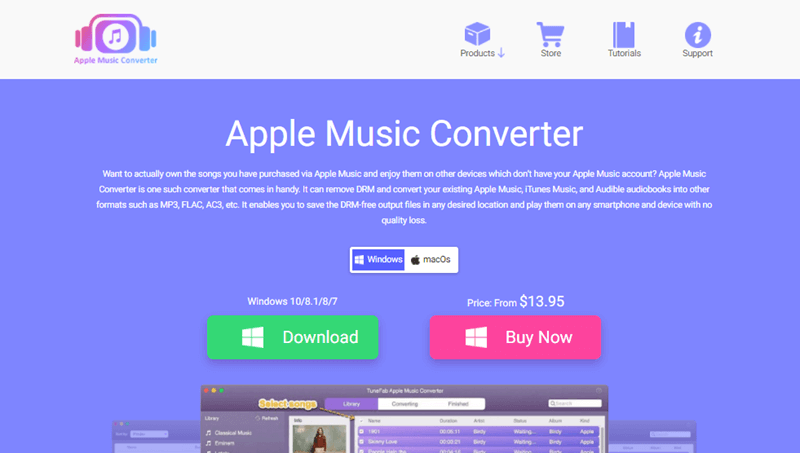
- Popular output encoders: the program provides widely supported encoders such as MP3, M4A, AAC, and more.
- Speedy conversion performance: through speeding up the conversion to 10X faster, plus the batch convert feature, the program can help export a whole iTunes Library with the least effort and time.
- Zero quality loss: it is able to retain the original sound quality during the conversion, ensuring an equal music streaming experience offline.
- Store ID3 tags meanwhile: while proceeding the music conversion, the original ID3 information will be stored accompanied the converted songs offline.
Have a comprehensive overview of Apple Music Converter? Don't leave the manipulation guide but preview the powerful function of the program for seeing how it manages to assist in exporting iTunes Library to MP3 now. Please continue to the detailed procedures below.
Step 1. Pre-installation of iTunes and Apple Music Converter on Computer
First, install iTunes and also Apple Music Converter on your computer for preparing to export iTunes Library to MP3. As Apple Music Converter doesn't require you to manually synchronize with iTunes, directly open the program when its installation is done, and it will automatically connect to iTunes for loading the whole iTunes Library for you.
Step 2. Select Playlists and Songs to Export
When the whole iTunes Library is imported to Apple Music Converter, please select the playlists and your favorite tracks wishing to export to MP3. You can select all at once as Apple Music Converter supports to batch convert them at once.

Step 3. Configure MP3 As the Output Format
Subsequently, move down to Output Settings and select MP3 under Output Format for exporting the music to. What's more, you are allowed to alter other output settings such as the Output Quality, Codec, Bitrate, and more before proceeding the iTunes Library exporting process.

Step 4. Initiate to Export iTunes Library to MP3
Eventually, it's time to export iTunes Library to MP3 now! Simply by clicking on the Convert button, Apple Music Converter will initiate to resolve the conversion and batch convert the songs saved in your iTunes Library to MP3 media files locally. Please wait for the conversion completed patiently.

As the conversion ends, you can switch to the Finished module for quickly accessing the downloaded MP3 iTunes songs in the local folder by clicking on the View Output File button.
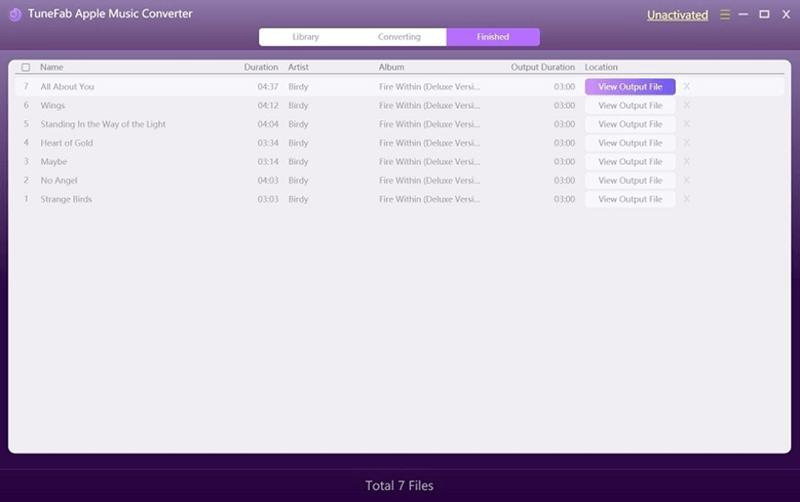
Part 2. How to Export iTunes Playlist to MP3
To a few people's knowledge, iTunes hides the direct option to convert and export iTunes playlist to MP3 without third-party programs installed. It won't be tough to manipulate the conversion, but this method is only available to convert and export the iTunes playlist without DRM encryption. Please follow the procedures here to initiate the conversion.
1. Open iTunes and switch to iTunes Library. Here, you ought to open the iTunes playlist you wish to export to MP3.
2. Select the whole playlist with all songs included. When they are highlighted, click on the File option on the menu bar of iTunes.
3. Find Convert >> Create MP3 version under the File menu, then the playlist can be converted to MP3 inside iTunes Library directly.
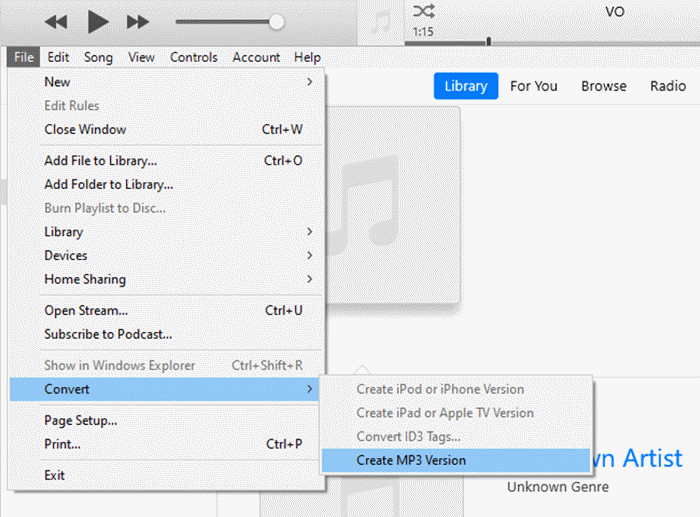
Part 3. How to Export DRM-Free iTunes to MP3
Converting a single iTunes Music to MP3 is the same as the process introduced above to export iTunes playlist. You ought to select the song at first, then turn to File >> Convert >> Create MP3 Version to copy the song for storing in MP3 encoder.
If you discover the Create MP3 Version is in grey color and fail for selecting, you need to go to Edit >> Preferences >> General >> Import Settings to select MP3 Encoder as the Import Using format. After confirming the change, you will find the Create MP3 Version clickable now.
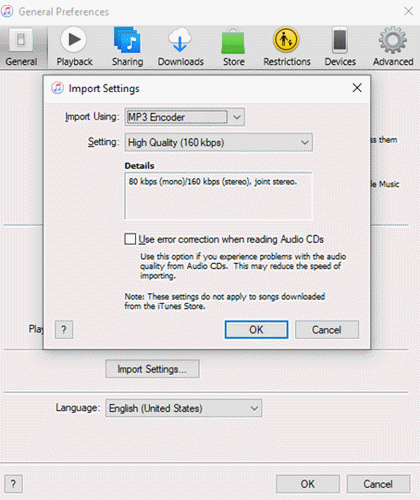
Part 4. FAQs About Exporting Music form iTunes to MP3
For resolving the common problems that may occur when considering exporting music from iTunes to MP3 encoder offline, these FAQs are prepared to clear your confusion. Please check if you also get such questions waiting to be answered.
Can I convert Apple Music in iTunes to MP3? And How?
As introduced in the former section, when Apple Music songs are saved to iTunes Library, the player is capable of converting them to MP3 copies inside the platform without third-party programs or extensions installed. Simply by settings MP3 encoder as the import using format in iTunes, people can freely convert Apple Music to MP3 format without any charge. However, the converted Apple Music songs are still allowed to be streamed inside iTunes because they are DRM-encrypted.
Is it possible to add MP3 into iTunes library for playing?
iTunes welcomes people to add local MP3 music to iTunes Library for playing with the iTunes player. Simply by turning to File and selecting the Add File to Library... option, you can browse your computer for selecting the MP3 files and add to iTunes Library for storing.
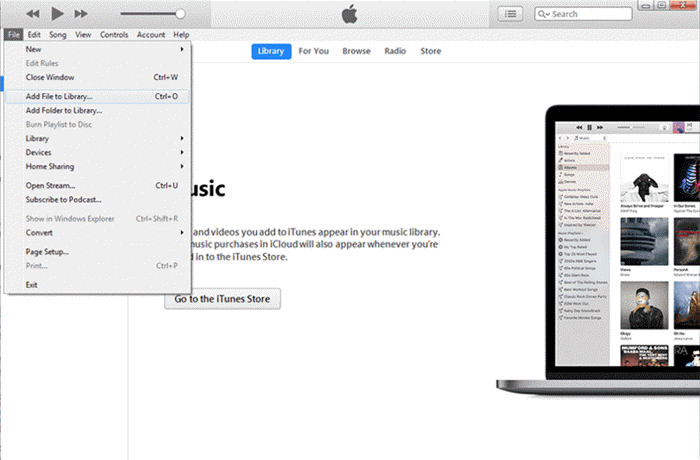
Final Words
It is recommended to copy an MP3 version of the DRM-free iTunes songs in iTunes directly. However, for processing to export the whole iTunes Library to MP3, with protected and non-protected content contained, Apple Music Converter is an outstanding solution. With the program, you enjoy the effortless process the convert iTunes Library with original sound quality. It will be a perfect choice for you.

