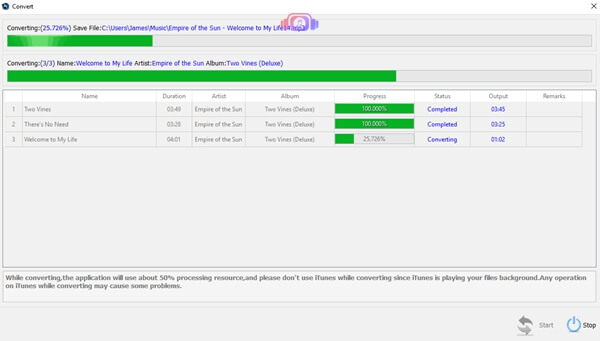VLC refers to VLC media player; it was named as VideoLAN Client originally. VLC supports a majority of kinds of audio, video, etc. It can be used as a unicast and multicast stream server under the network of IPv4 or IPv6. Besides, VLC can play the files which are damaged or uncompleted download. So people can download part of these files and check them by virtue of VLC.
Nevertheless, regrettably, the widely-used iTunes M4B Audiobooks are unavailable on VLC at present. Although VLC is greatly convenient to people, some users cannot use it to enjoy the audiobooks. Fortunately, a method has been figured out to deal with this difficulty.
People Also Read:
• How to Chromecast Audible Audiobooks• How to Stream Audible Audiobooks to Roku
Why iTunes M4B Audiobooks are Unavailable on VLC?
The answer to this question is simple. People cannot use VLC to play iTunes Audiobooks because the audiobooks of iTunes is protected by DRM, a protection to digital contents. With DRM protection, the audiobooks cannot be replicated or shared by other media players and devices. This technology can protect the copyright of the works, and prevent pirate from happening. As a result, all the Apple digital products have adopted this mean to protect themselves. And this is the main reason that why VLC cannot play iTunes M4B Audiobooks.
Remove DRM from iTunes M4B Audiobooks
Luckily, by removing DRM from iTunes Audiobooks, they can be played on VLC, too. To help us realize this, a kind of application is required. Here I am going to introduce Apple Music Converter, which is a software that helps to convert iTunes Audiobooks in M4B format into MP3 or other format and remove DRM from the original files. After removal, the audiobooks are able to be played on VLC.
To remove DRM, you can refer to the following steps:
Step 1. Get the Apple Music Converter and install it
To begin with, you have to search for Apple Music Converter and download it. After you install it, when you open, it will connect with your iTunes provided that you have installed both. (So you have to make sure that your iTunes has been well installed.)
Step 2. Select the audiobooks
After connected with iTunes, the audiobooks in your iTunes will sync with the Apple Music Converter. You can find the list by clicking on the "Audiobooks" in the "Playlists". Select the audiobooks you want to convert and pick them out.
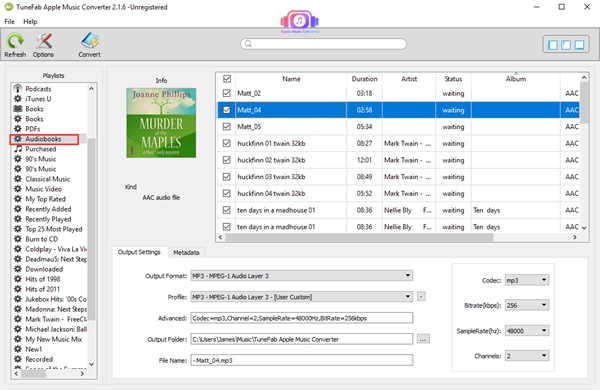
Step 3. Set the output audiobooks
In "Output Settings", you can choose the format of your output audiobooks, folder and the bitrate, codec, and so on. We can choose MP3 as our output format here.
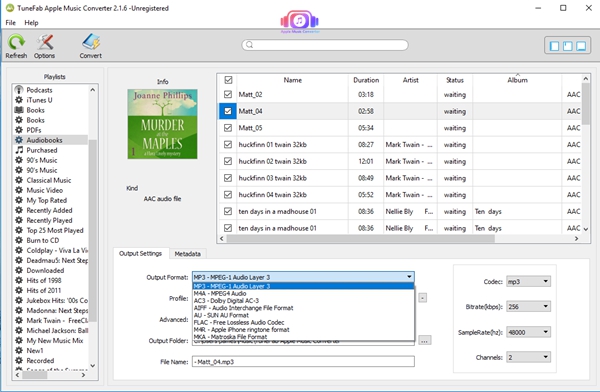
Step 4. Set the conversion speed
As for some people, they don't wait for the conversion for a longer time. For these people, it is able to choose a conversion speed according to their needs, the range of the speed is from 1x to 16x. This setting would be put in "Options".
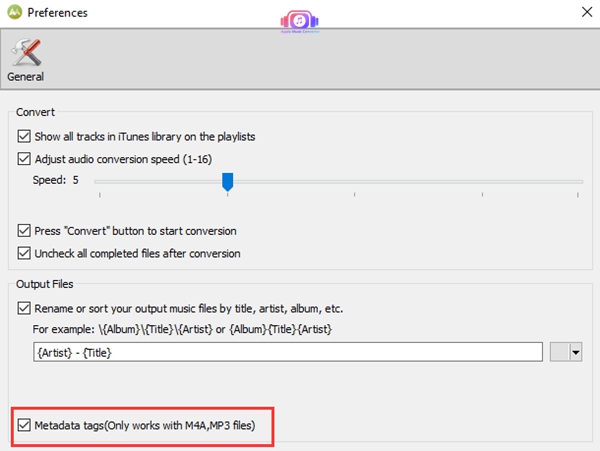
Step 5. Convert the audiobooks
After the settings above, you can click on the "Convert" button now. The conversion would be done in very few minutes even minutes.
The DRM removal can be very simple with the help of this application. From then on, people can enjoy iTunes M4B Audiobooks on VLC freely.