Some people feel annoyed by the playback of iTunes music and movies sometimes, why? As iTunes has added DRM protection to its content, from music to movies and audiobooks, people can’t freely play the content outside iTunes, or transferring them to other devices for offline playback. At present, the only way to remove such limitation brought by iTunes is to strip DRM from the iTunes resources. If you also consider playing iTunes music and movies freely offline, this article can bring you the help. In the following parts, you will be introduced to 3 helpful ways to remove DRM from iTunes media files. Let’s have a look.
People Also Read:
• How to Remove DRM from Apple Music [4 Best Solutions]• Review: iTunes DRM Audio Converters for Mac
Part 1: High Quality iTunes DRM Removal Software Recommended – Apple Music Converter
Apple Music Converter – Remove DRM from iTunes Music & Audiobooks
To remove DRM protection from iTunes media files, Apple Music Converter is a reliable tool you should not miss. It provides the simplest service for Windows and Mac users to download iTunes music, audiobooks, and movies to DRM-free plain formats such as MP3, M4A, AAC, AC3, AIFF, and AU for offline playback. When the DRM is removed, the iTunes media can be played with more players and transferred to any devices for flexibly playing without Internet.
Key Features:
• Provides a user-friendly UI and auto-connection with iTunes to load the library without clicks
• Supports common formats such as MP3, M4A, AAC, AC3, AIFF, and AU to convert iTunes music, audiobooks, Apple Music, and Audible books to
• Saves the downloaded audio files with original quality
• Keeps the original ID3 tags and metadata information for convenient offline files management
• Supports batch conversion to save the time in waiting for the converting process to finish
Part 2: How to Remove DRM from iTunes Lossless (Step-by-step Guide)
After learning more about Apple Music Converter, now it is time for you to get started with the tutorial to remove DRM from iTunes media and convert them to common format for offline playback.
Step 1. Install and Open Apple Music Converter
After installing Apple Music Converter on Windows or Mac, open the software, then it will also run iTunes for connecting to it automatically. As a result, you should check whether you have installed iTunes before using Apple Music Converter.
Step 2. Load iTunes Library and Select iTunes Music
When Apple Music Converter is connected to iTunes, the iTunes Library will be loaded in the program, and you can directly find the playlist and select the iTunes music you want to remove DRM from. It supports to batch convert a whole playback at once.

Step 3. Select An Output Format
Now you can go to “Output Settings” and select an output format to convert the iTunes media to. There provides MP3, M4A, AAC, AC3, AIFF, and AU for free selection.
You can also adjust the “Advanced” settings such as the “Codec”, “Bitrate”, “SampleRate”, and “Channels” for converting the iTunes media to.

Step 4. Remove DRM from iTunes Media
Finally, simply click the “Convert” button and the iTunes media will started to be converted to the format you have selected. Just wait for a minute, you can get the DRM-free iTunes audio files saved on your computer for offline playback.

Part 3: Record DRM-Protected iTunes Songs to Remove DRM from It
Another method to remove DRM from iTunes Music and audiobooks is to use VideoSolo Screen Recorder. As a powerful desktop recorder, VideoSolo Screen Recorder can help people to capture both iTunes movies and music with easy operations. The quality outputted by the recorder can be saved in original condition, making the offline playback to be enjoyable. Now, you can follow the steps here to see how VideoSolo Screen Recorder works to record iTunes songs and save as common media files.
Steps to Remove iTunes Music DRM with VideoSolo Screen Recorder
Step 1. Open Audio Recorder in VideoSolo Screen Recorder
When VideoSolo Screen Recorder is installed on your Windows or Mac computer, open it and select to enter “Audio Recorder”.
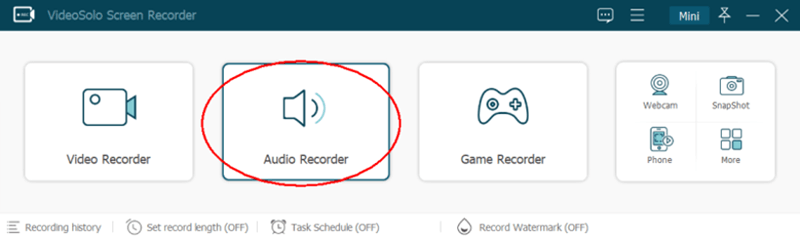
Step 2. Turn on System Sound and Adjust Volume
After going to “Audio Recorder”, you should turn on “System Sound”, and adjust the sound volume according to your own need. The “Microphone” can be turned off so that no extra noise will be recorded.
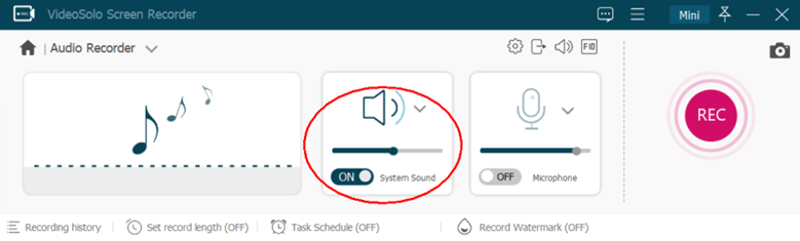
Step 3. Start Recording iTunes Song
Now you can play the iTunes song, and at the same time, start the audio recording by pressing “REC” button in VideoSolo Screen Recorder. During the recording, you can preset the ending time on the toolbar to automatically stop it when the song is over.
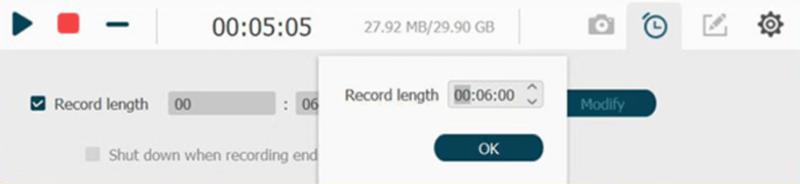
Step 4. Save DRM-free iTunes Song Recording
Finally, when the song ends playing and the recording is over, you can check the recorded audio condition in the preview window. Directly press the “Save” button and the recorded iTunes song will be converted to MP3 on your computer.
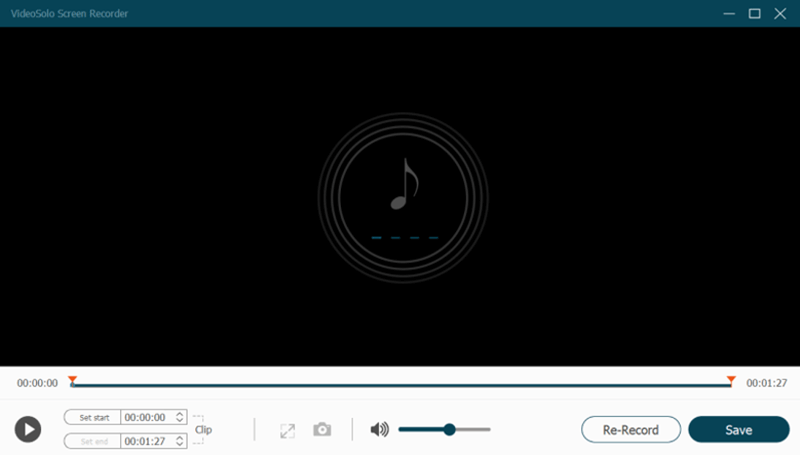
Part 4: Finish iTunes DRM Removal Using iTunes Match
It is good news that iTunes still provides an official way for those who want to upgrade the protected iTunes songs to the unprotected AAC files, which is called iTunes Plus format, that is to subscribe to the iTunes Match service.
It would be simple to buy the subscription. Based on the computer system, you can follow the guide here to subscribe to iTunes Match:
• On Windows – In iTunes software, go to “Store” and there will be the “iTunes Match” button provided. Click it and fill all the billing information, then complete the subscription and your account will be upgraded to it.
• On Mac – Instead of using iTunes, you need to open Apple Music app and click the “iTunes Store” button. It is the same step that you should enter the billing information to complete the subscription.
Steps to Remove iTunes DRM Using iTunes Match
Now when you have subscribed to iTunes Match, start removing the DRM from iTunes songs.
Step 1. In iTunes, go to the “Music” section.
Step 2. Under “Library” tab, you can choose the protected iTunes songs that you want to remove DRM from. Then delete them directly.
Step 3. After removing the songs, click the “iCloud Download” button for downloading the iTunes songs again, then they will be saved in DRM-free condition in your iTunes Library now.
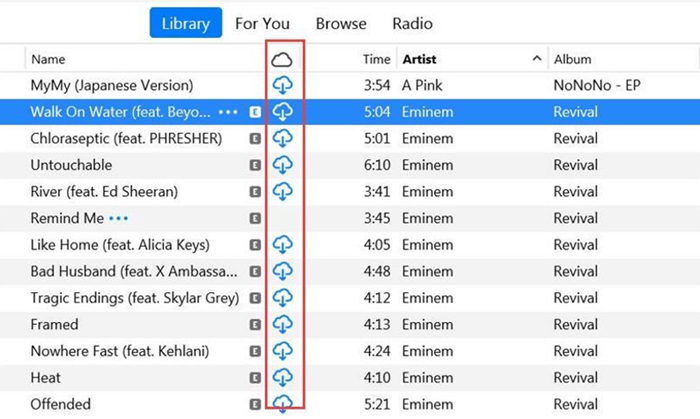
Let’s simply compare the above 3 methods in managing the iTunes DRM removal process through the following table:
|
Speed |
Quality |
Pricing |
Disadvantages |
|
|
Apple Music Converter |
10X faster |
100% original |
1-Month: USD 14.95 1-Year: USD 49.95 Lifetime: USD 79.95 |
Free version only supports to convert 3 minutes of each song |
|
VideoSolo Screen Recorder |
1X |
100% original |
1-Month: USD 9.95 1-Year: USD 39.95 Lifetime: USD 59.95 |
The recording speed cannot speed up |
|
iTunes Match |
Slow |
100% original |
USD 24/Year |
The process to use the service to remove DRM is complex |
Remove DRM from iTunes Videos
For removing DRM from iTunes videos, I’d like to recommend another professional and high-efficient app for you. That is TuneFab M4V Converter. This app can remove DRM from iTunes videos with the conversion speed up to 30x and convert M4V format into MP4, helping you break the limitation of iTunes purchased/rented videos. It could not only keep the videos in 100% original quality, but also save the multi-language audio tracks as well as subtitles.
Step 1: Launch The App
Download the app and install it on your computer.
Step 2: Add iTunes M4V Videos
Click on “Add Files” to select the iTunes M4V videos. More than one videos can be chosen.
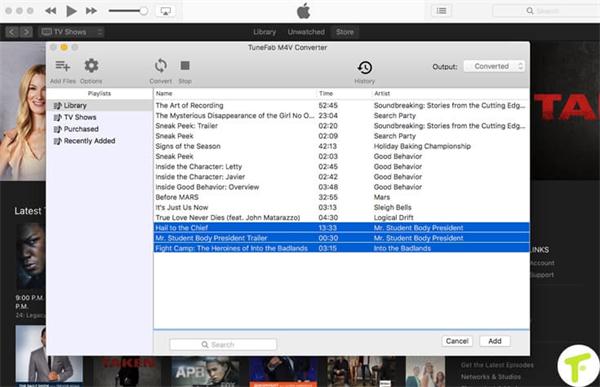
Step 3: Optional Settings
You are able to select the particular audio tracks and subtitles of your output MP4 videos. If you skip this step, the files will be saved by default.
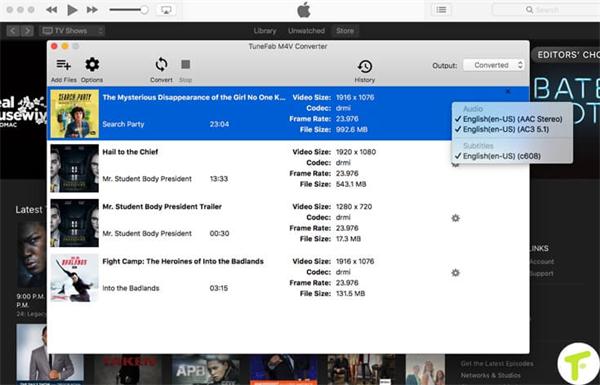
Step 4: Convert The Files
Press “Convert” to start the M4V to MP4 conversion. Only few minutes are needed.
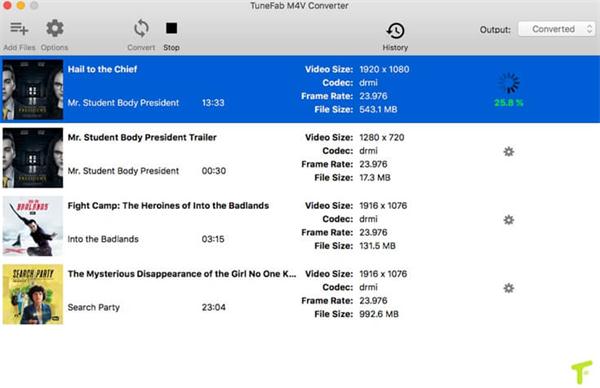
After the conversion, you are able to get the DRM-free iTunes videos!
Part 5: FAQs About Removing DRM from iTunes
What is DRM?
The full name of DRM is Digital Rights Management. iTunes would use this protected to lock its on-sale music, audiobooks, and movie resources, so that people can’t transfer them to other devices for playback or download as common files for saving outside iTunes. This is to protect the copyright of the content, preventing the illegal use of them, causing the loss of the original authors or companies.
Is It Legal to Do iTunes DRM Removal?
It won’t be legal if you use the DRM-free iTunes media for second-sale or making extra profit, because this action has led to the loss of the authors and companies. However, if you simply remove iTunes DRM for yourself to enjoy the songs in more convenient ways, then it is legal to do so.
In Conclusion
When these three methods are provided to help your remove iTunes DRM, you now can enjoy the iTunes media in more flexible and convenient way. Both Apple Music Converter and TuneFab M4V Converter are appreciated for the good quality of removing DRM from iTunes files as well as converting the formats. Have a try, and you will find the most convenient way of enjoying iTunes songs, audiobooks, and videos freely!

