How to Play Apple Music on Roku [4 Easy Ways]
Roku can stream lots of popular free and paid channels such as YouTube, Netflix, Hulu, and so on. Also, for some music streaming services such as Pandora, Amazon, Spotify, Roku also provides the enjoyable and high-quality music playback for people. However, it is a pity for Apple Music users because Apple Music is not added in Roku’s supported list. But still, there are different ways people can use to stream Apple Music on Roku, no matter what systems you are using. Now, the tutorial will start bringing you to the first easy solution to get Apple Music playable on Roku. Let’s have a look.
People Also Read:
• How to Cast and Play Apple Music on Chromecast• A Creative Way to Access Apple Music on Kodi
Part 1. Can I Directly Stream Apple Music to Roku?
For this question, the answer is a negative one – users can’t directly stream Apple Music to Roku because Apple Music doesn’t have an independent channel provided in Roku’s channel store like other platforms such as Spotify and YouTube.
Also, because of the DRM protection used by Apple to lock all its media content, people cannot download or transfer the songs from Apple Music app to other devices, including Roku for playback the songs. As a result, even you have installed the “Play on Roku” app on your iPhone, you will fail to stream the songs through this app for playback on Roku.
The following media file formats are Roku supported:
Video — MKV (H.264), MP4 (H.264), MOV (H.264), WMV (VC-1, firmware 3.1 only)
Music — AAC, MP3, WMA, FLAC (firmware 5.3 and later), WAV (firmware 5.3 and later)
Photo — JPG, PNG, GIF (non-animated)
Part 2. How to Play Apple Music on Roku – Convert Apple Music to MP3 First
The fact is that Roku doesn’t provide the Apple Music channel for enjoy the direct online music streaming. So, if you want to play Apple Music on Roku, the best method if to convert Apple Music to MP3 files, then transfer the DRM-free Apple Music to Roku for offline playback. To do this, Apple Music Converter can bring you the help.
Apple Music Converter provides the DRM removal service for people to get Apple Music converted to DRM-free media files in common formats, including MP3, M4A, AAC, AC3, AIFF, and AU. With 10X faster conversion speed and also the original quality to convert the songs, people will find Apple Music Converter the best choice to convert Apple Music. Besides, it can also keep the ID3 tags and metadata information for the downloaded songs, which allow you to manage them offline conveniently.
Step 1. Open Apple Music Converter to Load Apple Music
If you have installed iTunes and save the Apple Music songs to iTunes Library before, when you install Apple Music Converter and open it, iTunes will also be running and the songs saved in iTunes Library will automatically be loaded in Apple Music Converter for you to select.

Step 2. Choose MP3 As the Output Format
After selecting the Apple Music songs, you can go down to select MP3 as the output format in “Output Settings”. You can also select other advanced settings for audio such as “Codec”, “Bitrate”, “SampleRate”, and “Channels” for converting the songs.

Step 3. Remove DRM from Apple Music and Convert to MP3
When the settings are done, you just need to press the “Convert” button, then Apple Music Converter will start removing DRM from the songs and convert them to MP3 files for saving on your computer.

When the conversion is done, you can find all the downloaded songs in “Finished” part. Then by clicking the “View Output File” and the output folder will be opened for you to access the MP3 songs. And you can get them for transferring to Roku now.
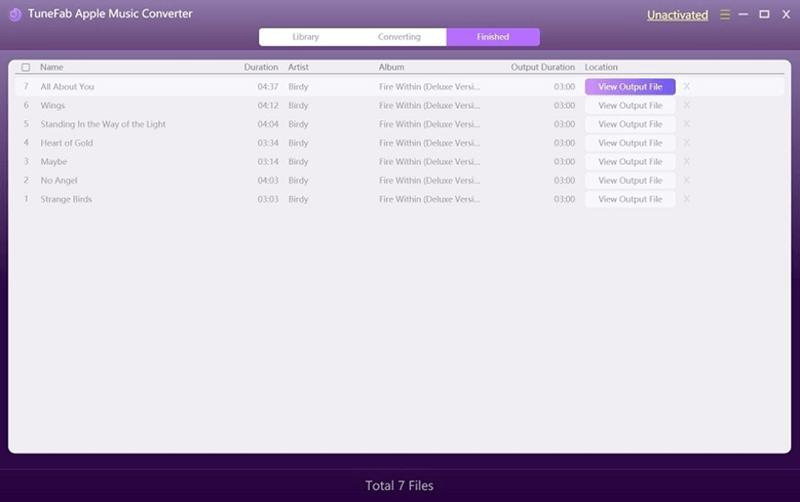
Part 3. Two Ways to Stream Apple Music to Roku
There are two easy ways for you to stream the converted DRM-free Apple Music to Roku now. You can use both USB and Roku mobile app to transfer the songs. Here are the tutorials for you.
1. Stream DRM-Free Apple Music on Roku via USB Port
Step 1. Use a USB drive and connect it to your computer for transferring the converted DRM-free MP3 Apple Music to.
Step 2. After getting the USB drive, connect it to your Roku with the USB port.
Step 3. On Roku, open Roku Media Player, and there will be a USB drive icon showed on the screen.
Step 4. Then on Roku, you can directly play the MP3 Apple Music saved in the USB drive.
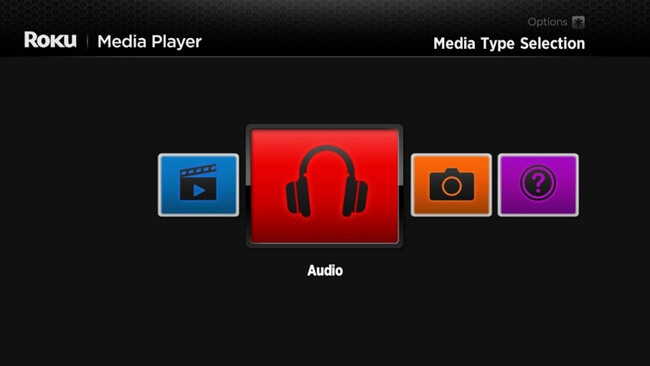
2. Play Apple Music on Roku with Roku Mobile App
Step 1. Install Roku Mobile App on your mobile device such as Android, iOS, and Windows phone.
Step 2. Save the converted Apple Music to your mobile phone, then open the mobile app on the device.
Step 3. Click the “Play on Roku” button in the pull-down menu and select “Songs”. Then can play the DRM-free Apple Music on Roku successfully.
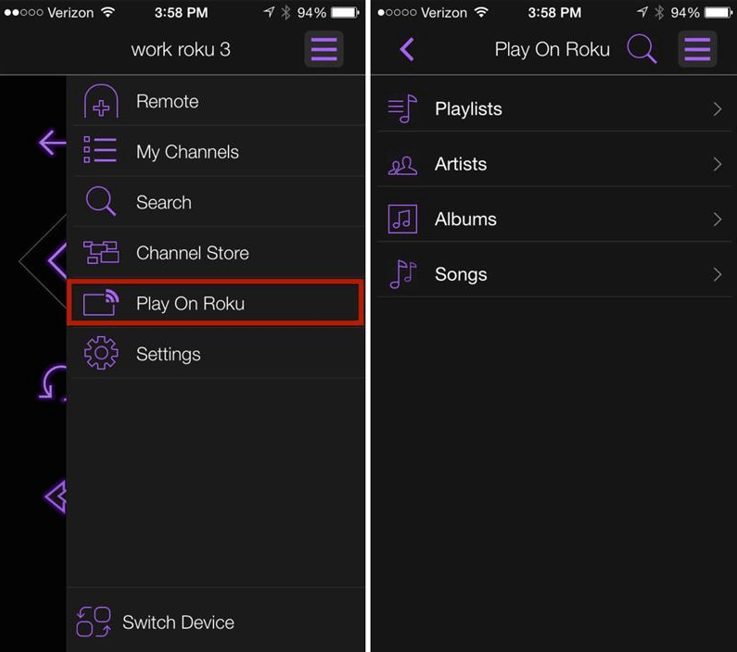
Part 4. How to AirPlay Apple Music to Roku from iOS/Mac
If you are using devices like iOS or Mac, you can try the AirPlay function provided by Apple to stream the music to Roku for playback. However, you should check two things before using this way to play Apple Music on Roku:
1. Whether both of your Roku and Apple devices support the AirPlay function?
2. If your devices are connecting to the same Wi-Fi at present?
If the answers to these two questions are both the “yes”, you can follow the steps below to stream Apple Music to Roku for playback.
Step 1. Open Apple Music app on your iPhone or Mac for playing the song you want to stream on Roku.
Step 2. Click the AirPlay audio icon.
Step 3. Choose the detected Roku device from the AirPlay menu, then the song can be play on Roku successfully.
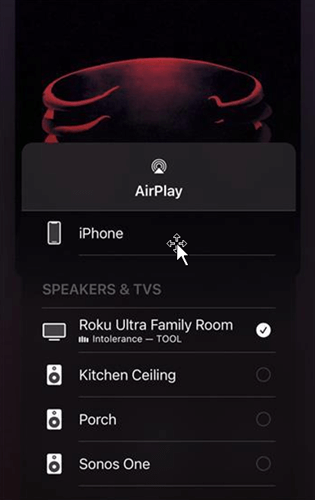
Part 5. Stream Apple Music from Android & iOS by Screen Mirroring
Screen mirroring your device to Roku is also a good way to get Apple Music playable on Roku. For Android and iOS devices, there will be the screen mirroring function provided for doing so. Based on different system, you can follow the tutorials below to do it easily.
Stream Apple Music from Android
You should first know about the fact that for different Android devices, the terms used for describing the “Screen mirroring” may be different. The terms include Smart View, Quick Connect, SmartShare, AllShare Cast, Wireless display, Display mirroring, HTC Connect, Screen casting, Cast.
Step 1. Open Apple Music app on your Android device.
Step 2. Slide down the notification panel in the app and go to “Connection & sharing” for finding the “Cast” option to turn it on.
Step 3. After making sure that both your Roku and the Android device are connected to the same Wi-Fi, your mobile will automatically search for the nearby devices for screen casting. When it finds your Roku device, choose to connect to it.
Step 4. Then play the Apple Music song, and the Roku will also stream the music directly.
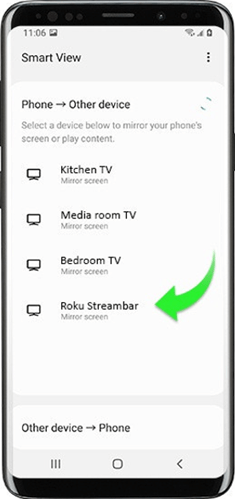
Stream Apple Music from iPhone
Step 1. You need to install the “Mirror for Roku” app from App Store at first. Then open it for searching for your Roku for building the connection.
Step 2. After connecting to your Roku device, click the “Start Mirroring” button and select to “Start broadcast”.
Step 3. Now go to Apple Music app and just start playing the song. Then your Roku device will process the playback successfully.
In Conclusion
After reading this article, you will clearly know about the ways to play Apple Music on Roku with the help of different software or functions using different devices. Then, hope you will enjoy a great Apple Music playback with your Roku devices!

